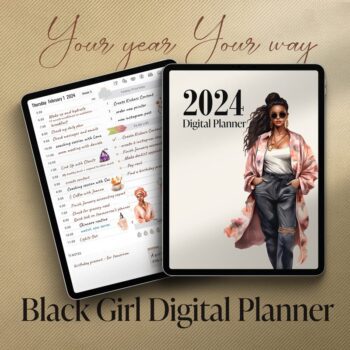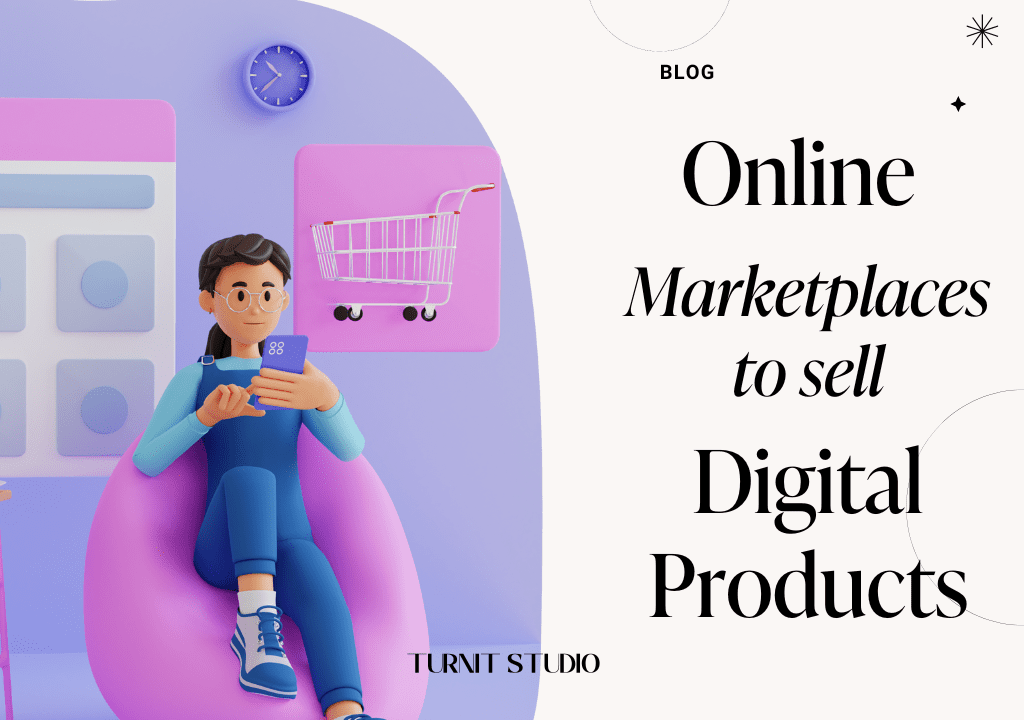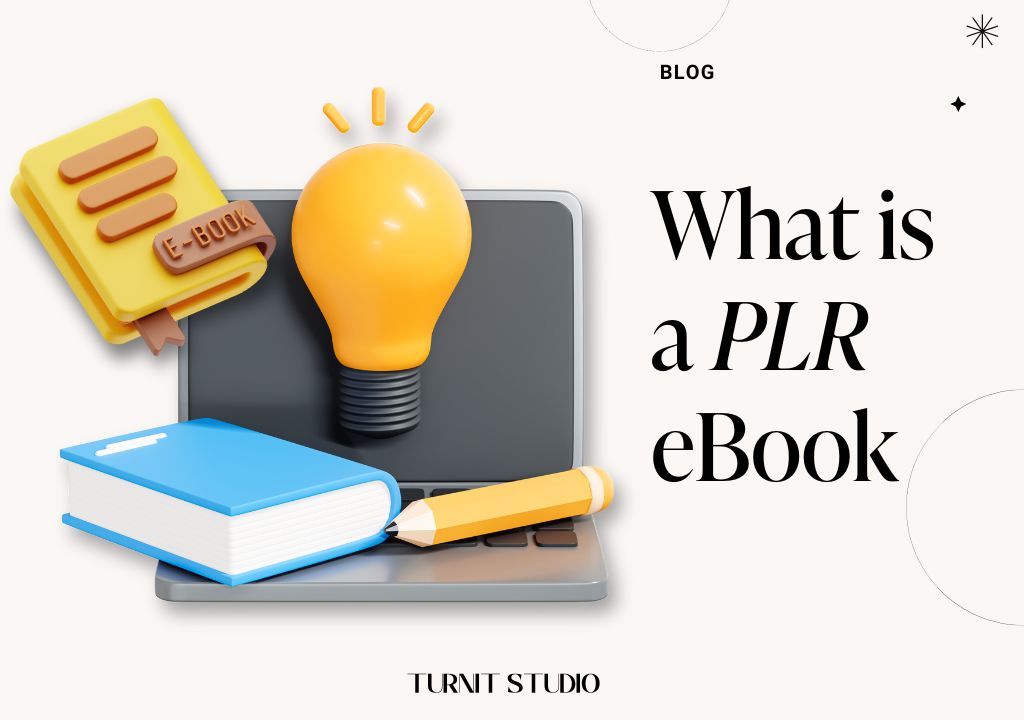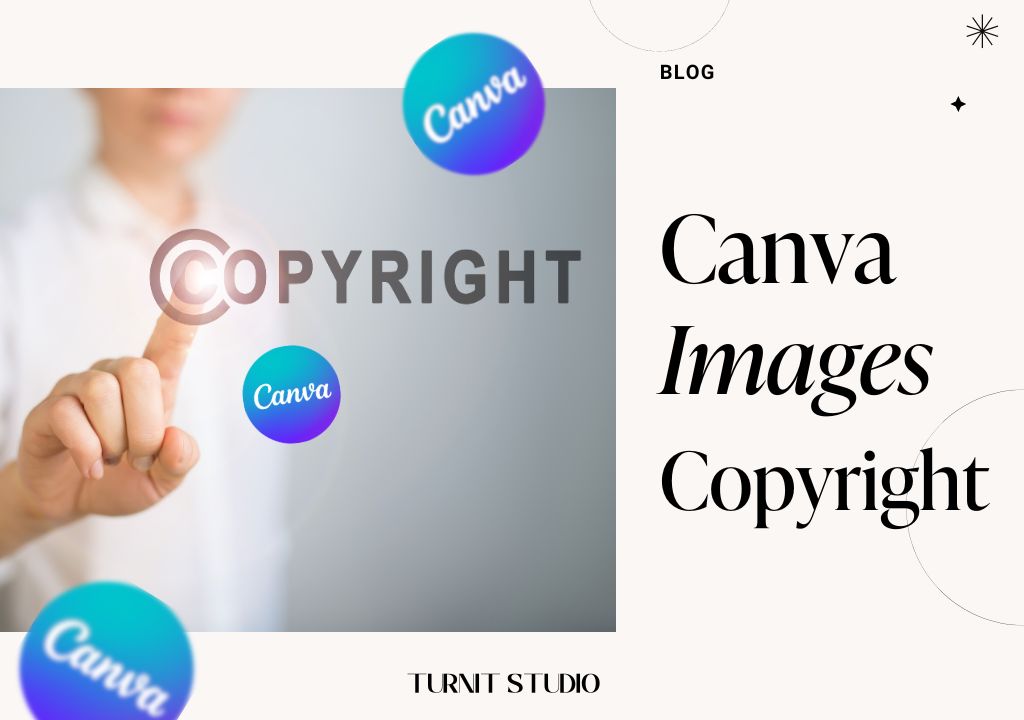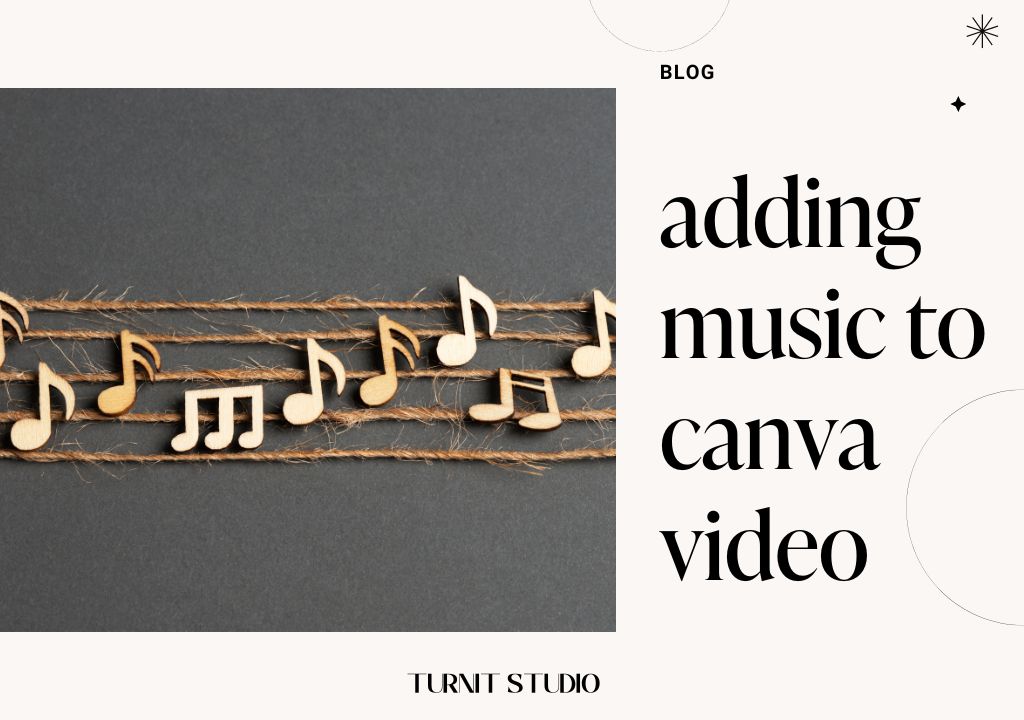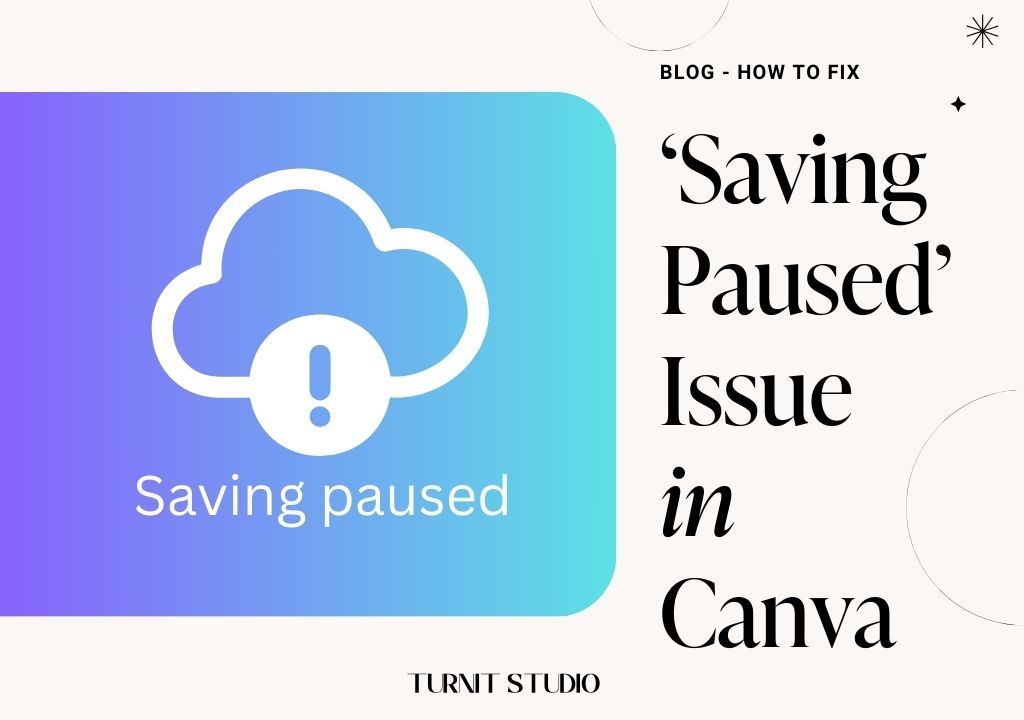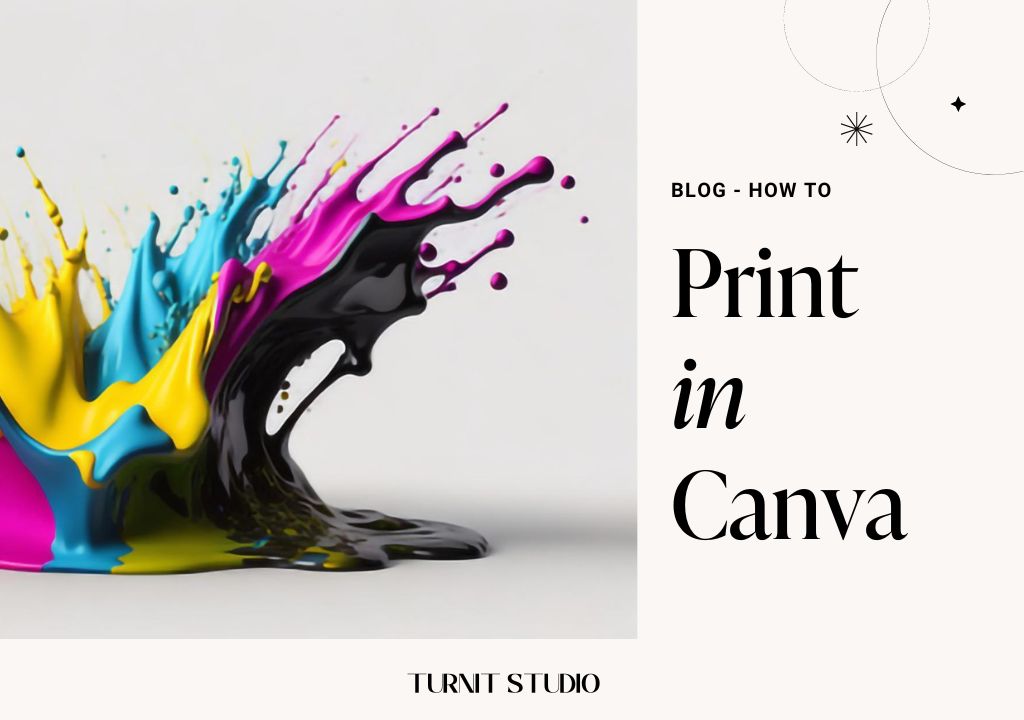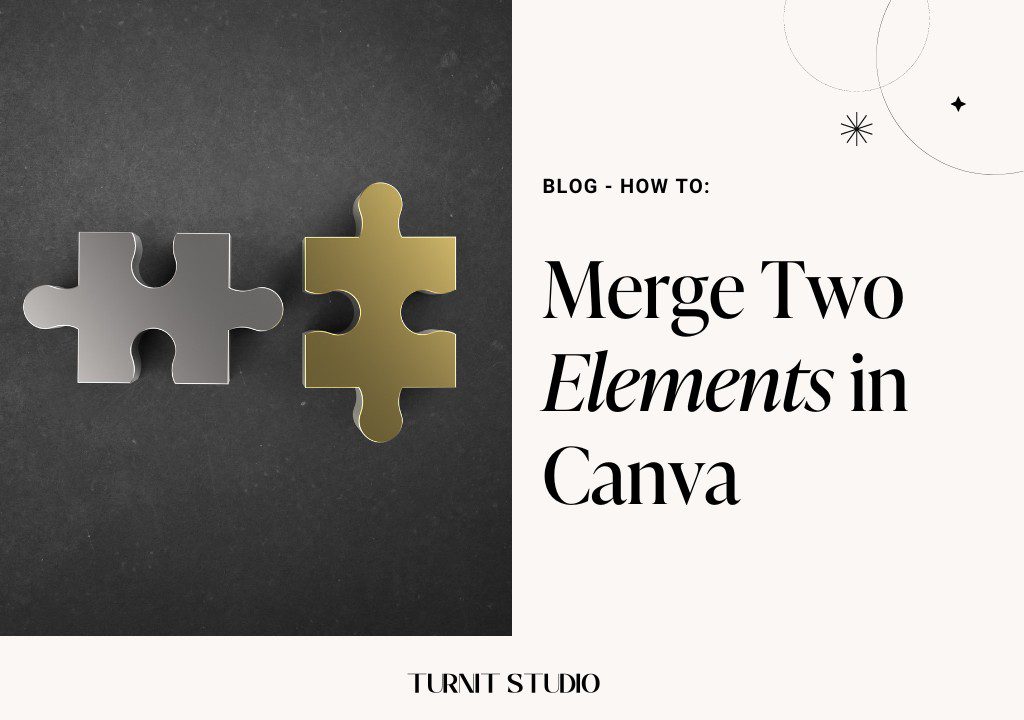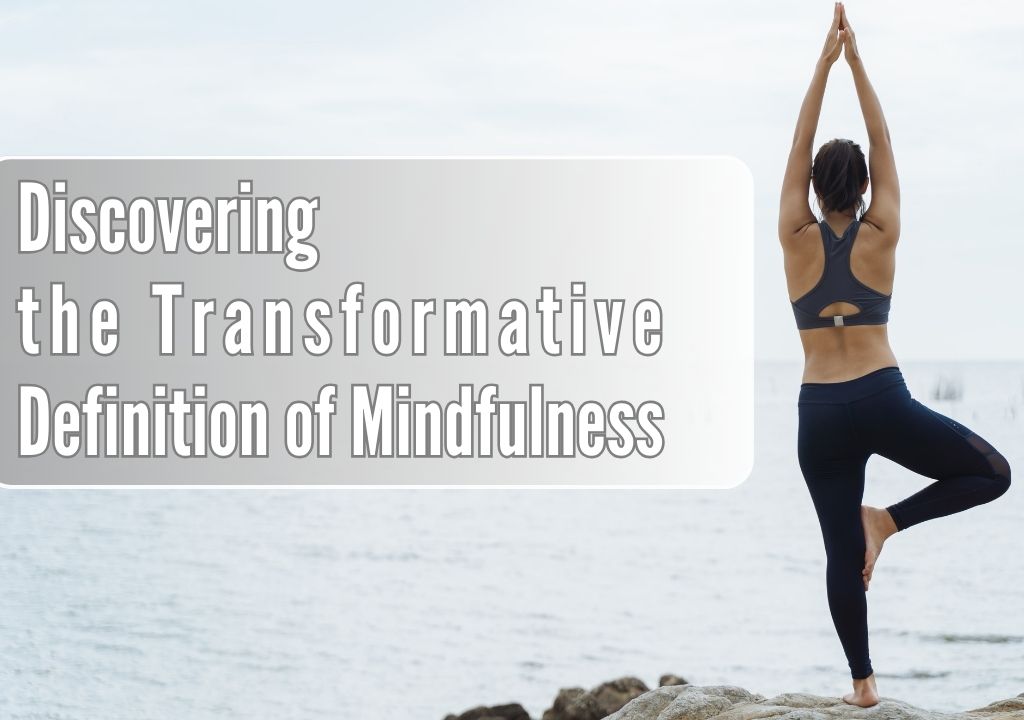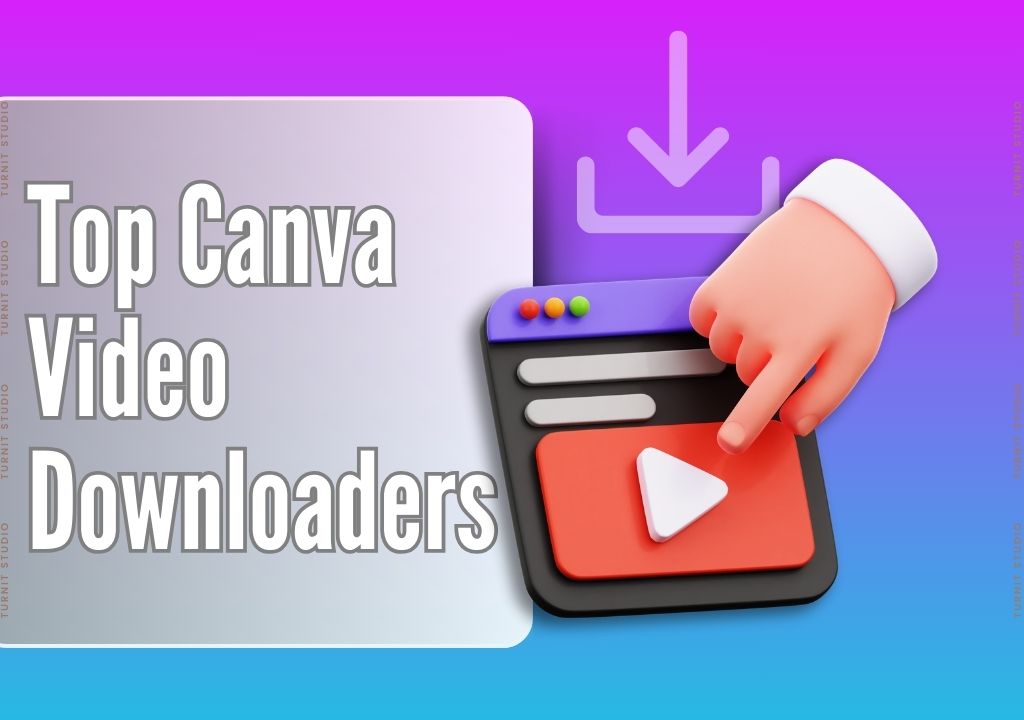Blog
How to Create a Website on Canva

IN THIS ARTICLE
What is Canva?
Canva is an online graphic design platform that offers a wide range of tools and resources for creating stunning visual content. With Canva, users can access a vast library of professionally designed Canva templates, including free Canva templates tailored for various purposes such as social media graphics, presentations, posters, and more. Additionally, Canva provides specialized website templates designed to streamline the process of building a professional-looking website.
These website Canva templates offer customizable layouts, graphics, and fonts, allowing users to easily create and customize their online presence without the need for coding or design experience. Whether you’re looking to design eye-catching graphics or launch a website, Canva’s intuitive interface and extensive collection of templates make it a go-to platform for all your design needs.
Understanding Website Creation and Canva
Creating a website involves designing and organizing web pages to present content to users. Traditionally, website creation required coding knowledge or hiring a web developer. However, platforms like Canva have democratized the process, allowing anyone to design and publish a website without any coding skills. Canva is renowned for its intuitive interface, vast library of design elements, and customizable templates, making it the perfect choice for DIY website creation.
In addition to Canva, there are several other platforms that enable users to create websites with ease, such as Shopify, WordPress, Wix, Squarespace, and Weebly. These platforms offer a range of features and templates to suit various needs, from personal blogs to e-commerce sites.
While platforms like Shopify and WordPress provide robust website-building capabilities, integrating Canva into the process can take the design aesthetics to the next level. Canva’s extensive library of graphics, fonts, and templates allows users to customize their websites with professional-looking elements, regardless of the platform they’re using.
For example, users can design eye-catching banners, product images, and promotional graphics on Canva and seamlessly integrate them into their Shopify store or WordPress blog. Similarly, Canva’s design tools can enhance the visual appeal of websites created on Wix, Squarespace, or Weebly, making them stand out in a competitive online landscape.
By leveraging Canva alongside other website-building platforms, users can create visually stunning websites that effectively communicate their brand identity and message to their target audience. Whether you’re a small business owner, a blogger, or an aspiring entrepreneur, incorporating Canva into your website creation process can add a professional touch and elevate the overall design aesthetics of your online presence.
Step-by-Step Guide to Creating a Website on Canva
Let’s kickstart your website creation adventure using Canva’s easy-to-use tools. Follow along as we build your dream website step by step.
Step 1: Choose a Template
Start by logging into your Canva account or signing up for free if you haven’t already. Navigate to the “Templates” section and select the “Website” category. Browse through the available templates and choose one that suits your style and needs.
Step 2: Customize Your Design
Once you’ve selected a template, it’s time to customize it to reflect your brand or personal taste. You can easily edit text, images, colors, and layouts using Canva’s drag-and-drop editor. Experiment with different fonts, graphics, and backgrounds until you’re satisfied with the look of your website.
Step 3: Add Pages and Content
Next, add pages to your website and populate them with content. Common pages include Home, About, Services, Portfolio, Blog, and Contact. Use Canva’s design elements to create visually appealing sections and organize your content in a logical manner.
Step 4: Incorporate Multimedia Elements
Enhance your website with multimedia elements like images, videos, and audio files. Canva allows you to upload your own media or choose from its extensive library of stock photos, illustrations, and videos.
Step 5: Optimize for Mobile Responsiveness
Ensure that your website is optimized for mobile devices by previewing it in Canva’s mobile view mode. Make any necessary adjustments to the layout and design to ensure a seamless user experience across all devices.
Step 6: Preview and Publish
Once you’re satisfied with your website design, preview it to see how it will look to visitors. Make any final tweaks or adjustments, then publish your website directly from Canva. You can choose to publish it to a custom domain or Canva’s free subdomain.
Tips and Tricks for Creating a Website on Canva
Simplify Design: Opt for a clean layout to avoid overwhelming visitors with clutter. Streamline elements and maintain a cohesive aesthetic throughout your website.
High-Quality Visuals: Utilize crisp, high-resolution images and graphics to captivate your audience and reinforce your brand identity. Ensure visuals are relevant and align with your website’s theme.
Clear Navigation: Implement user-friendly navigation menus that guide visitors seamlessly through your website. Organize content logically and make it easy for users to find what they’re looking for.
SEO Optimization: Integrate relevant keywords naturally into your website’s content to improve search engine visibility. Use descriptive titles, headings, and meta tags to enhance discoverability and attract organic traffic.
Consistent Updates: Regularly refresh your website with new content, updates, and improvements to keep visitors engaged and informed. Monitor analytics to identify areas for enhancement and refine your website over time.
FAQ
Can I create a website for free on Canva?
Yes, Canva offers a free plan that includes access to basic website creation tools and templates. However, you may need to upgrade to a paid plan for additional features and customization options.
Can I use Canva to sell products on my website?
While Canva allows you to create an e-commerce website, you may need to integrate with third-party platforms like Shopify or WooCommerce to facilitate online sales.
Is it possible to add custom code to my Canva website?
Canva’s website builder does not currently support custom code integration. However, you can embed HTML code snippets using Canva’s embed widget feature for added functionality.
Can I connect my custom domain to my Canva website?
Yes, Canva allows you to connect a custom domain to your website for a professional and branded web address.
Are there any limitations to website creation on Canva?
While Canva offers a user-friendly website builder, it may have limitations in terms of advanced functionality and customization compared to dedicated website building platforms
What are Canva templates, and how can they enhance website creation?
Canva templates are pre-designed layouts and elements that users can customize for various purposes, including website design. These templates streamline the design process by providing professionally crafted starting points for different types of web pages, such as homepages, about pages, and contact pages. By utilizing Canva templates, users can save time and effort in creating visually appealing websites with minimal design experience required.
Are there free Canva templates available for website creation?
Yes, Canva offers a wide selection of free templates specifically tailored for website design. These free templates cover a range of styles and themes, allowing users to find options that suit their preferences and project needs without incurring any costs. From minimalist designs to bold and vibrant layouts, free Canva templates provide ample choices for creating stunning websites without breaking the bank.
How can free website Canva templates benefit users on a budget?
Free website Canva templates offer a cost-effective solution for individuals and businesses looking to establish an online presence without investing in custom web design services. By leveraging these templates, users can access professional-quality designs at no expense, saving valuable resources while still achieving visually impressive results. Whether launching a personal blog, portfolio site, or small business website, free Canva templates provide accessible options for all budgets.
Where can I find a variety of website Canva templates for different purposes?
Canva’s template library is a treasure trove of diverse options catering to various website needs. Users can explore a range of categories, including business, education, lifestyle, and more, to discover templates suited to their specific goals and preferences. Additionally, Canva regularly updates its template collection to reflect current design trends and user demands, ensuring an extensive and up-to-date selection for website creators.
Can I customize free Canva website templates to align with my brand identity?
Absolutely! One of the key benefits of using Canva templates is the flexibility to customize and personalize designs according to individual branding requirements. Users can easily modify colors, fonts, images, and other elements within the templates to match their brand aesthetic and messaging. By adding logos, adjusting typography, and incorporating brand colors, users can seamlessly integrate free Canva website templates into their overall brand identity for a cohesive online presence. Additionally, if you need guidance on changing logo colors in Canva, check out our detailed article “How to Change a Logo Color in Canva: A Step-by-Step Guide.” Furthermore, for insights into modern and trendy Canva fonts to enhance your design, don’t miss our article “12 Modern Canva Fonts – Must Use in Your Design.” These resources can further enhance your ability to tailor Canva templates to perfectly align with your brand identity.
Conclusion
In conclusion, creating a website on Canva offers a user-friendly and versatile platform for individuals and businesses alike to design and customize their online presence. With an extensive range of free website templates, intuitive design tools, and the ability to personalize every aspect of your site, Canva empowers users to bring their vision to life without the need for coding or design expertise. Whether you’re launching a personal blog, showcasing a portfolio, or promoting your business, Canva provides the tools and flexibility to create a professional and visually stunning website that effectively communicates your message to your audience. So, why wait? Start building your dream website on Canva today and unleash your creativity on the digital stage.
2024 BLACK GIRL Digital Planner
BLACK GIRL Digital Planner 2024, Daily, Weekly and Monthly Planner for iPad & Tablet Compatible with GoodNotes, Notability & XODO
Related Posts
Where to Sell Your Digital Products for Maximum Profit
-
Posted by
 Turnit Studio
Turnit Studio
- 0 comments
PLR Products: Everything You Need to Know
-
Posted by
 Turnit Studio
Turnit Studio
- 0 comments
What is a PLR eBook and How Can It Boost Your Online Business?
-
Posted by
 Turnit Studio
Turnit Studio
- 0 comments
Are Canva Images Copyright Free?
-
Posted by
 Turnit Studio
Turnit Studio
- 0 comments
Step-by-Step Guide to Adding Music to Canva Video
-
Posted by
 Turnit Studio
Turnit Studio
- 0 comments
Step-by-Step Guide to Fix the ‘Saving Paused’ Issue in Canva
-
Posted by
 Turnit Studio
Turnit Studio
- 0 comments
How To Print In Canva?
-
Posted by
 Turnit Studio
Turnit Studio
- 0 comments
How to Merge Two Elements in Canva
-
Posted by
 Turnit Studio
Turnit Studio
- 0 comments
Step-by-Step Guide to Editing Your Resume using Canva
-
Posted by
 Turnit Studio
Turnit Studio
- 0 comments
Discovering the Transformative Definition of Mindfulness
-
Posted by
 Turnit Studio
Turnit Studio
- 0 comments
How to Create Text Masks in Canva
-
Posted by
 Turnit Studio
Turnit Studio
- 0 comments
5 Top Canva Video Downloaders
-
Posted by
 Turnit Studio
Turnit Studio
- 1 comment