Blog
5 Top Canva Video Downloaders
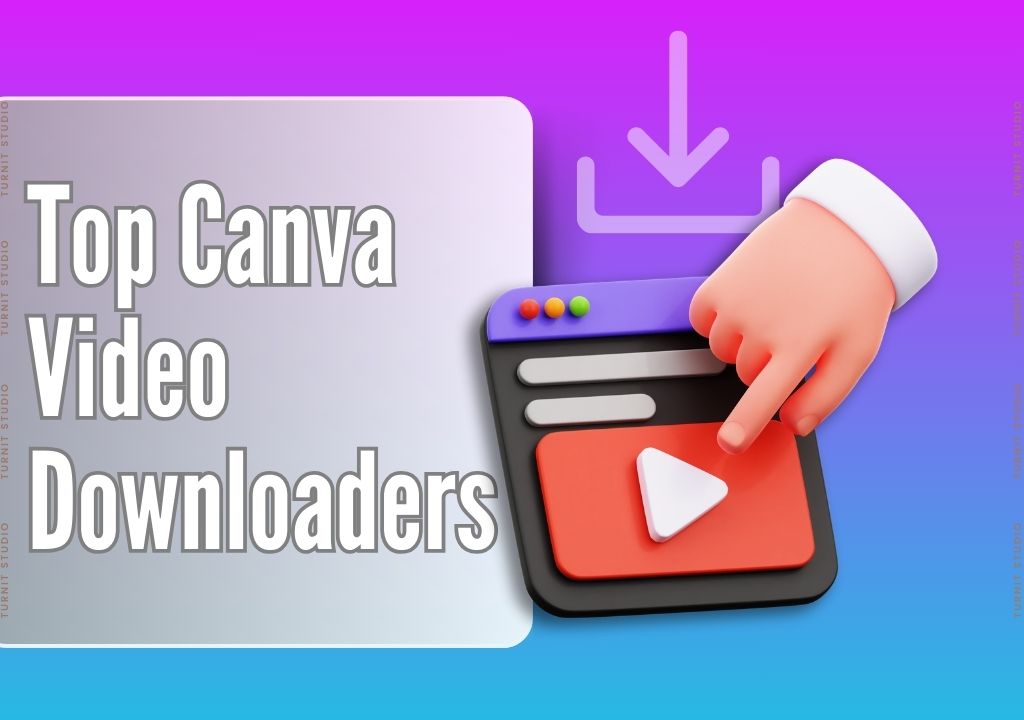
Canva is a leading platform for creating stunning visual content, including videos. With its intuitive interface and vast library of templates and elements, Canva simplifies the video creation process for users of all skill levels. However, you need to download videos created on Canva for offline viewing, sharing, or further editing and using a third party is one of the solutions.
In this comprehensive guide, we’ll explore top 5 Canva video downloaders, from understanding their functionality to comparing the top alternatives and providing expert tips and tricks.
IN THIS ARTICLE
5 Top Canva Video Downloaders
Here are the top five Canva video downloaders to consider:
1- SaveFrom.net: SaveFrom.net is a popular online video downloader that supports downloading videos from Canva and other platforms. Simply paste the video URL into the website and choose your preferred download format.
- Pros: No installation required, supports multiple video platforms, offers various download formats.
- Cons: While SaveFrom.net offers convenience and versatility, it may have limitations in download speed and format options compared to dedicated Canva video downloaders.
2- Video Downloader Plus Browser Extension: This browser extension integrates seamlessly with your web browser, allowing you to download Canva videos directly from the browser interface.
- Pros: One-click video downloads, batch downloading, integrates with your browser.
- Cons: Browser extensions offer convenience but may have limitations in terms of platform compatibility and additional features compared to standalone downloaders.
3- 4K Video Downloader: 4K Video Downloader is a dedicated software for downloading videos from various sources, including Canva. It supports high-resolution downloads and offers additional features like batch downloading and video conversion.
- Pros: Dedicated video downloading software, supports high-resolution downloads, additional features.
- Cons: While 4K Video Downloader offers advanced functionality, it may require installation and may not be available for all platforms compared to online tools or browser extensions.
4- Screen Recording Software: Screen recording software like OBS Studio or Camtasia allows you to capture Canva videos playing on your screen and save them as video files.
- Pros: Flexibility to capture any on-screen activity, customizable recording settings, additional editing features.
- Cons: Screen recording software offers versatility but may require more technical expertise and may not be suitable for downloading high-resolution videos quickly.
5- Cloud Storage Services: Cloud storage platforms such as Google Drive or Dropbox allow you to upload and store Canva videos securely, providing access to them from any device with internet connectivity.
- Pros: Secure storage and backup of Canva videos, easy sharing and collaboration, accessibility from anywhere.
- Cons: Cloud storage services offer convenience but may require a subscription for additional storage space beyond the free tier.
How to Use Canva Video Downloader: Step-by-Step Guide
While downloading video directly from Canva is available using a Canva video downloader is a straightforward process that allows you to quickly and easily save your favorite Canva videos for offline viewing, sharing, or further editing. Follow these step-by-step instructions to make the most of your Canva video downloader:
Choose Your Canva Video: Begin by logging in to your Canva account and navigating to the video you wish to download.
Copy Video URL: Once you’ve identified the video you want to download, copy its URL from the address bar of your web browser. This URL serves as the unique identifier for the specific Canva video you wish to download and is essential for initiating the download process.
Paste URL into Downloader: With the video URL copied to your clipboard, open your chosen Canva video downloader tool. Look for the designated field or input box where you can paste the copied URL. Simply right-click and select “Paste” or use the keyboard shortcut (Ctrl + V or Command + V) to insert the URL into the downloader.
Initiate Download: Once you’ve pasted the video URL into the downloader, locate the download button or option provided by the tool. This button typically appears adjacent to the input field or as a prominent feature on the downloader interface. Click on the download button to initiate the video download process.
Save Video: After clicking the download button, the Canva video downloader will begin fetching the video file from Canva’s servers. Once the download is complete, you’ll be prompted to choose a destination folder on your device where you want to save the downloaded video. Select an appropriate folder and click “Save” to store the video on your device.
By following these simple steps, you can effectively use a Canva video downloader to save your favorite Canva videos with ease.
Expert Tips and Tricks for Canva Video Downloading
Ensure Legal Compliance
Before downloading any video from Canva or other platforms, ensure that you have the necessary rights and permissions to do so, especially for copyrighted content. Respect intellectual property laws and terms of service agreements to avoid legal issues.
Check Video Quality
When downloading Canva videos, choose the highest available resolution and quality settings for optimal viewing and editing. High-resolution videos provide better clarity and detail, enhancing the overall viewing experience.
Use Reliable Tools
Select reputable and trustworthy Canva video downloader tools to ensure the safety and security of your downloaded videos and personal information. Choose tools from reputable developers with positive user reviews and ratings to minimize the risk of malware or data breaches.
Stay Updated
Keep your chosen Canva video downloader tool and software up to date to benefit from the latest features, improvements, and security patches. Regularly check for updates and install them promptly to ensure smooth performance and protection against vulnerabilities.
Test Downloaded Videos
After downloading Canva videos, take the time to test them on different devices and media players to ensure compatibility and playback quality. Verify that the downloaded videos retain their original quality and integrity without any issues.
Explore Additional Features
Some Canva video downloader tools offer additional features and functionalities beyond basic downloading, such as video editing, conversion, or format conversion. Explore these features to maximize the utility of your chosen downloader tool and enhance your video editing workflow.
Consider Privacy and Security
Prioritize privacy and security when using Canva video downloader tools by reviewing their privacy policies, data collection practices, and security measures. Opt for tools that prioritize user privacy and offer transparent information about their data handling practices.
Stay Informed About Changes
Stay informed about any changes or updates to Canva’s terms of service, copyright policies, or platform features that may affect video downloading practices. Regularly review Canva’s official announcements and documentation to stay up to date on relevant changes.
Community and Support
Join online communities, forums, or social media groups dedicated to Canva users and video creators to seek advice, share tips, and troubleshoot issues related to video downloading and editing. Engage with fellow users and experts to learn from their experiences and discover new techniques for enhancing your video projects.
FAQ
Can I download videos created on Canva with a free account?
Yes, you can download Canva videos with both free and Pro accounts, depending on the download options available for the specific video template or project.
Are there any limitations on the resolution or quality of downloaded Canva videos?
Yes, If you’re downloading videos directly from Canva, there are limitations on the resolution and quality of downloaded Canva videos, depending on the plan you have and the subscription level.
Free Plan: With the free plan, you can create and download videos, but they may have limitations on resolution, quality, and features compared to premium plans.
Pro Plan: Canva’s Pro plan offers higher-quality video downloads with resolutions up to 1080p (Full HD). This plan also provides access to additional features, such as premium video templates, advanced editing tools, and a larger media library.
Enterprise Plan: Canva’s Enterprise plan offers even higher-quality video downloads with resolutions up to 4K (Ultra HD). This plan is designed for larger organizations and offers additional features, such as team collaboration tools, brand management features, and priority support.
It’s important to note that the resolution and quality of downloaded videos may also depend on factors such as the original resolution of the video template used, the content of the video itself, and any editing or customization applied within Canva.
Before downloading a video from Canva, it’s a good idea to preview it and ensure that it meets your resolution and quality requirements. Additionally, if you require higher-quality downloads, you may consider upgrading to a premium plan that offers higher-resolution options.
Can I download Canva videos on mobile devices?
Yes, you can download Canva videos on mobile devices using compatible downloader tools or apps available for iOS and Android platforms.
Are Canva video downloaders safe to use?
Reputable Canva video downloader tools prioritize user privacy and security, employing encryption and other measures to protect your data. However, it’s essential to choose trusted sources and exercise caution when providing personal information or downloading files.
Can I edit downloaded Canva videos after downloading them?
Yes, downloaded Canva videos can be edited using video editing software or online editing tools, allowing you to customize and enhance them according to your preferences.
Is it legal to download videos from Canva for commercial use?
While downloading videos from Canva for personal or commercial use is generally permissible, it’s essential to review Canva’s terms of use and licensing agreements to ensure compliance with copyright and usage restrictions.
Can I download Canva videos in bulk or batch mode?
Some Canva video downloader tools may offer batch downloading features, allowing you to download multiple videos simultaneously for added convenience and efficiency.
Are there any size limitations or restrictions when downloading Canva videos?
Canva video downloader tools may impose size limitations or restrictions on downloaded videos, depending on the specific tool or service. Be sure to check the download specifications and requirements before initiating the download process.
Can I share downloaded Canva videos with others?
Yes, downloaded Canva videos can be shared with others via email, messaging apps, social media platforms, or file-sharing services, depending on your preferences and the sharing options available.
Are there any alternative methods for downloading Canva videos besides dedicated downloader tools?
Yes, besides dedicated Canva video downloader tools, you can also consider using screen recording software, browser extensions, online video downloaders, or cloud storage services to download Canva videos, depending on your specific needs and preferences.
Conclusion
In conclusion, Canva video downloaders offer convenient solutions for saving and accessing videos created on the Canva platform. Whether you’re looking to download videos for offline viewing, sharing, or further editing, these tools provide flexibility and functionality to meet your needs.
Related Posts
Where to Sell Your Digital Products for Maximum Profit
-
Posted by
 Turnit Studio
Turnit Studio
- 0 comments
PLR Products: Everything You Need to Know
-
Posted by
 Turnit Studio
Turnit Studio
- 0 comments
What is a PLR eBook and How Can It Boost Your Online Business?
-
Posted by
 Turnit Studio
Turnit Studio
- 0 comments
Are Canva Images Copyright Free?
-
Posted by
 Turnit Studio
Turnit Studio
- 0 comments
Step-by-Step Guide to Adding Music to Canva Video
-
Posted by
 Turnit Studio
Turnit Studio
- 0 comments
Step-by-Step Guide to Fix the ‘Saving Paused’ Issue in Canva
-
Posted by
 Turnit Studio
Turnit Studio
- 0 comments
How To Print In Canva?
-
Posted by
 Turnit Studio
Turnit Studio
- 0 comments
How to Merge Two Elements in Canva
-
Posted by
 Turnit Studio
Turnit Studio
- 0 comments
Step-by-Step Guide to Editing Your Resume using Canva
-
Posted by
 Turnit Studio
Turnit Studio
- 0 comments
Discovering the Transformative Definition of Mindfulness
-
Posted by
 Turnit Studio
Turnit Studio
- 0 comments
How to Create Text Masks in Canva
-
Posted by
 Turnit Studio
Turnit Studio
- 0 comments
Creating 300 DPI Images Using Canva
-
Posted by
 Turnit Studio
Turnit Studio
- 0 comments

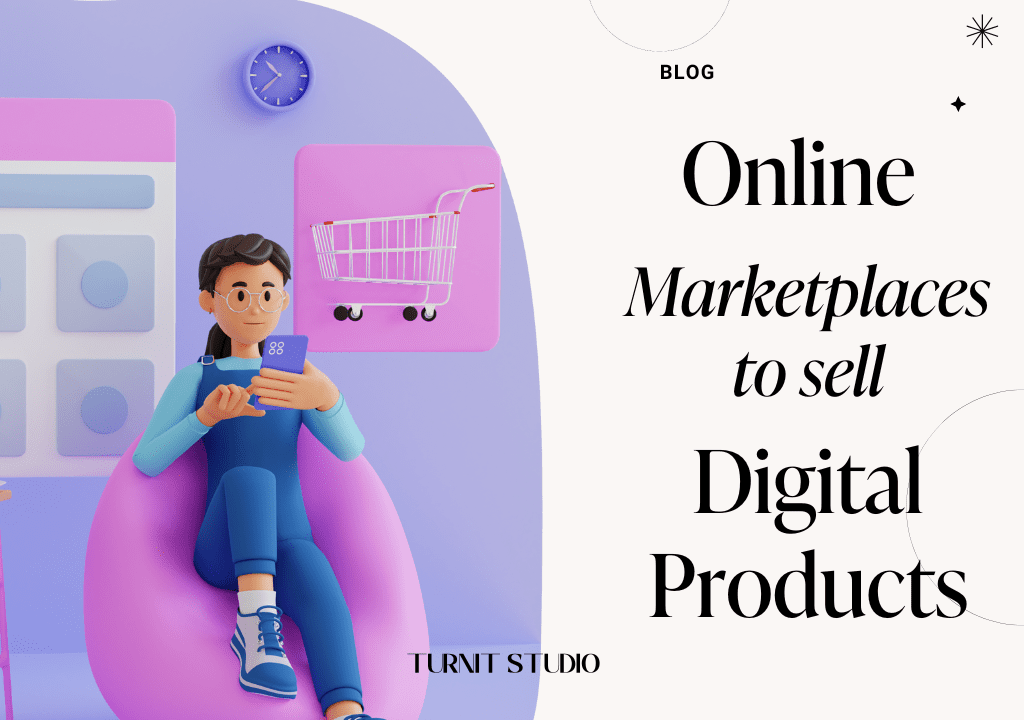

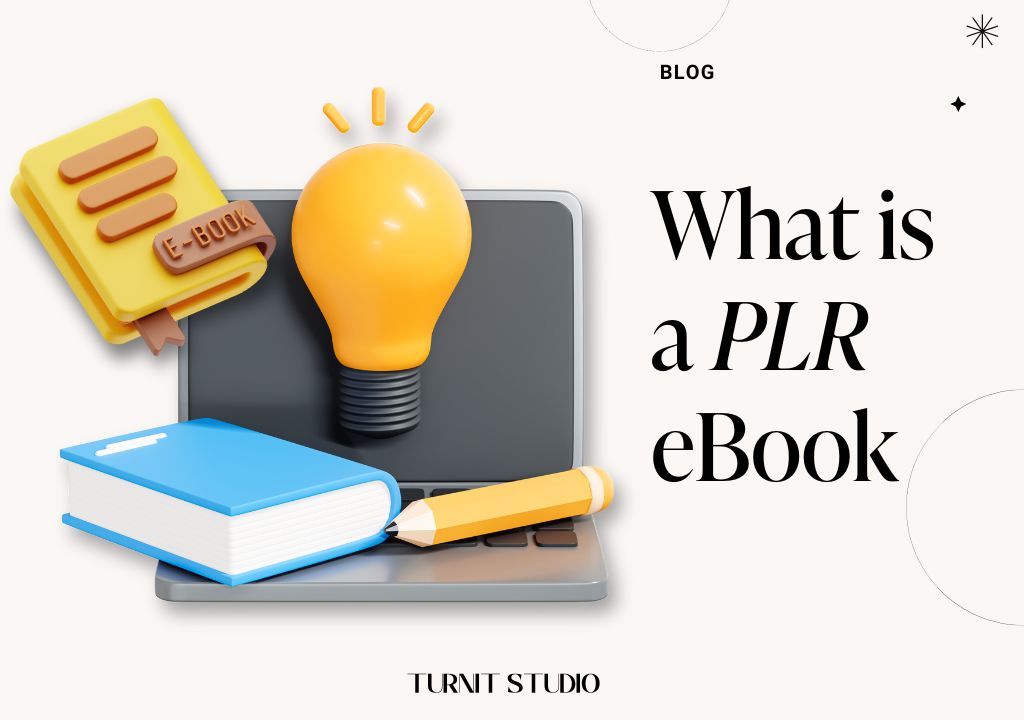
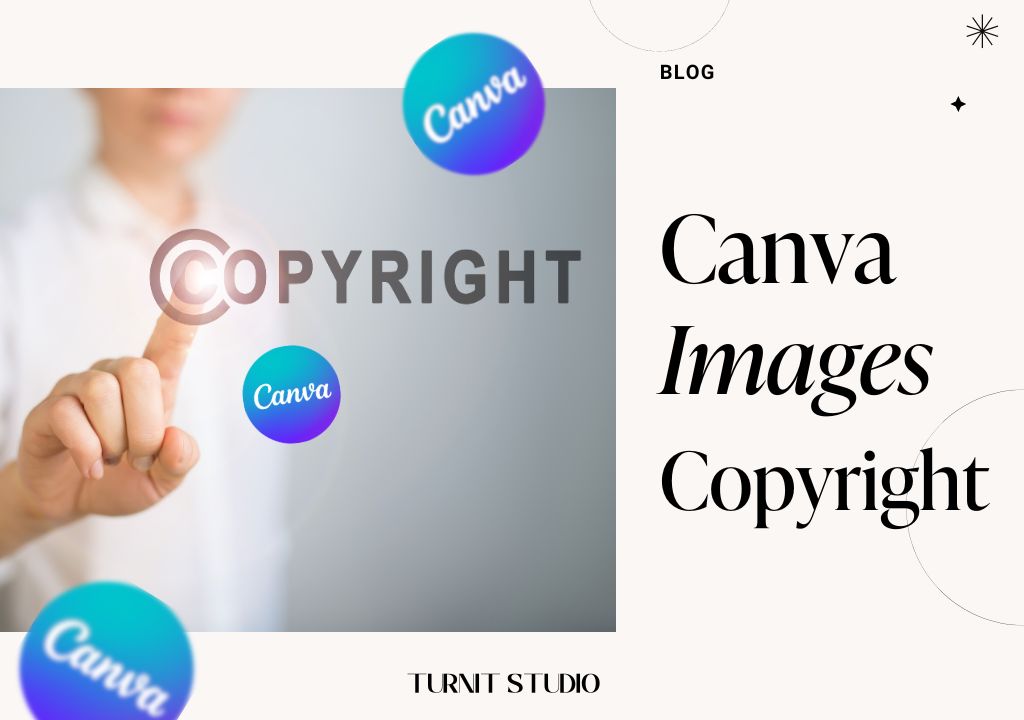
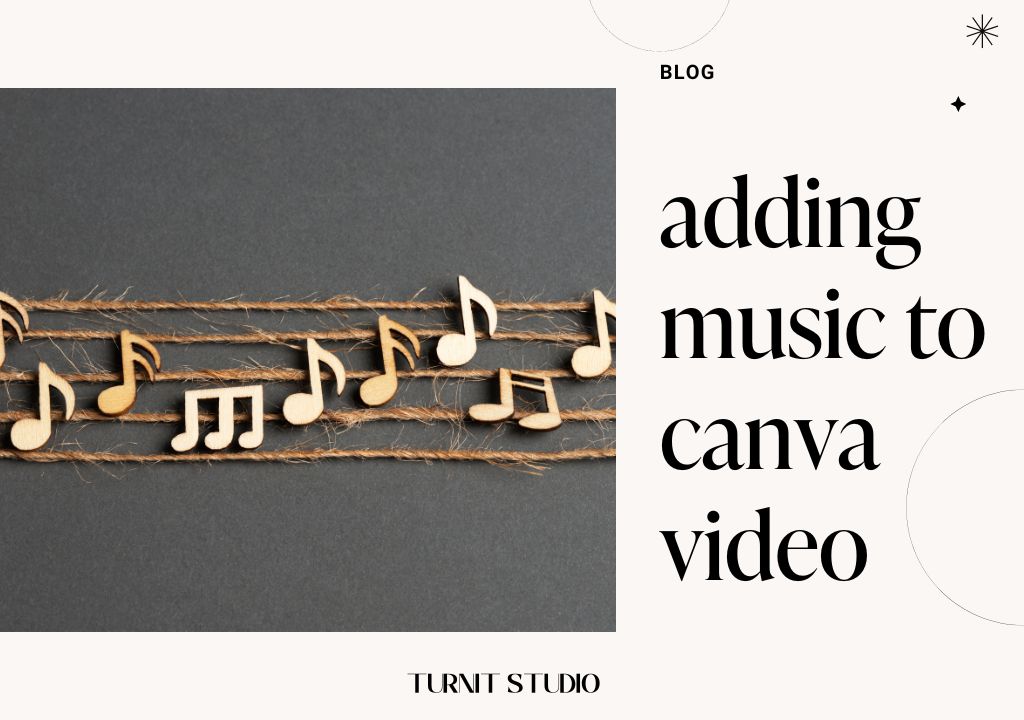
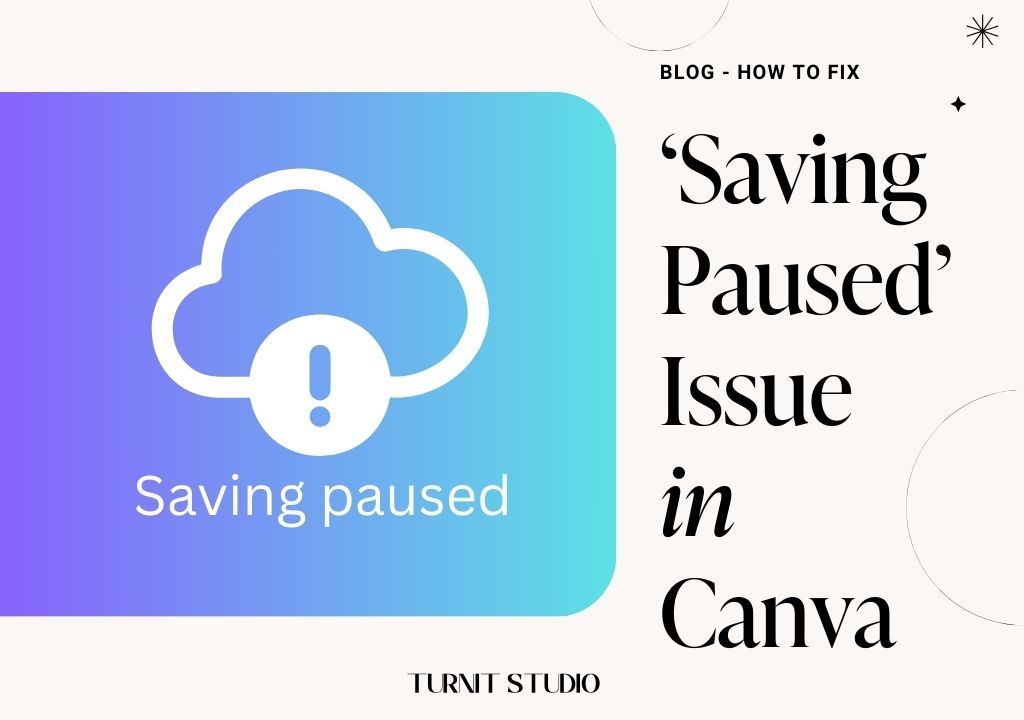
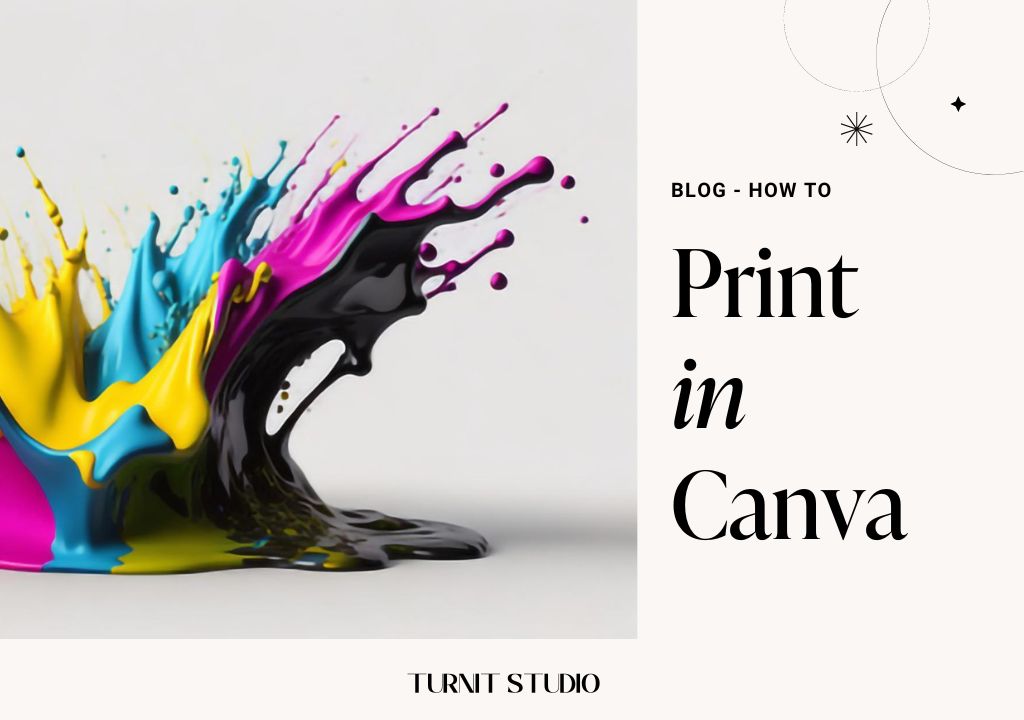
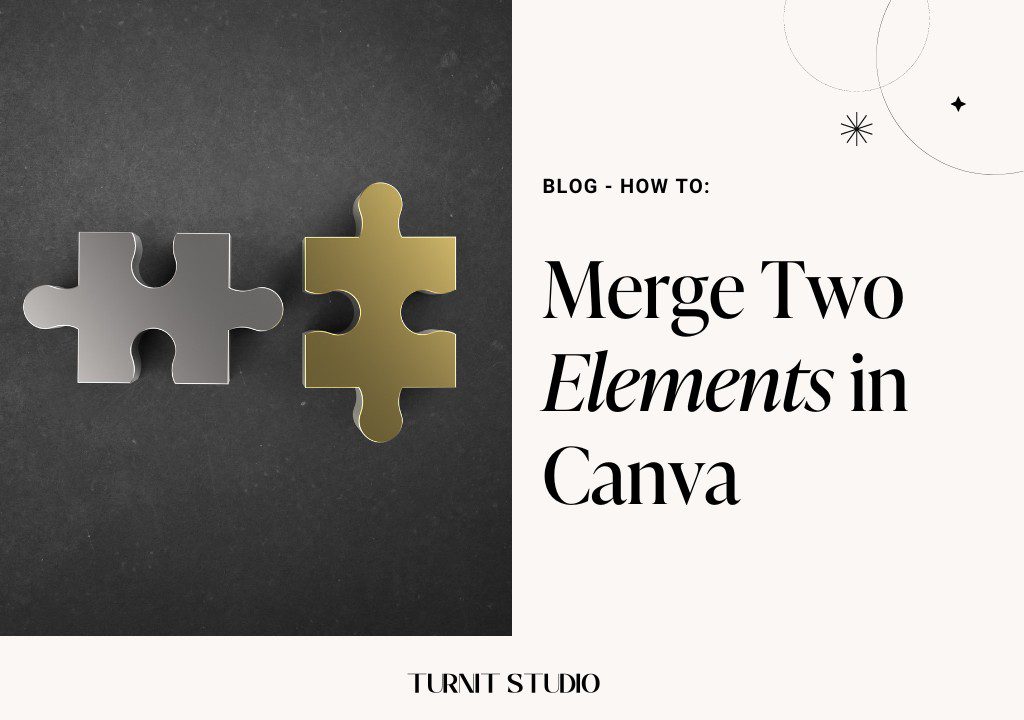

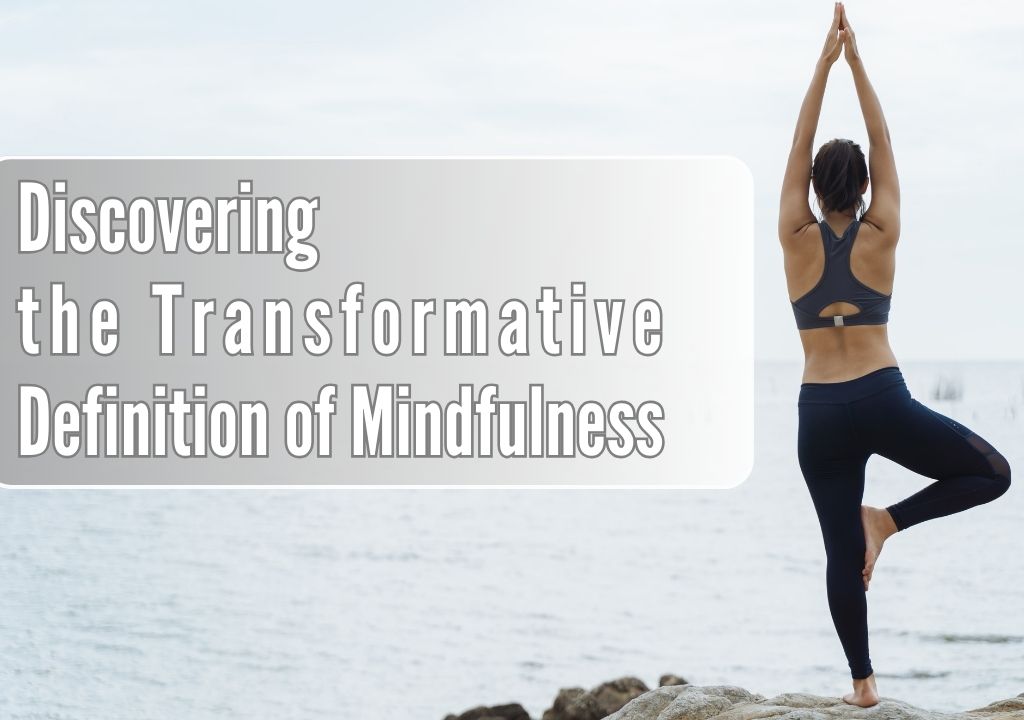


Hi! Is it possible to have videos and text (7 pages total) in a freebie created in Canva? When I downloaded all 7 pages with 2 videos on 1 page, the videos were playing at the same time. I couldn’t play 1 video at a time.
Thank you for your help!