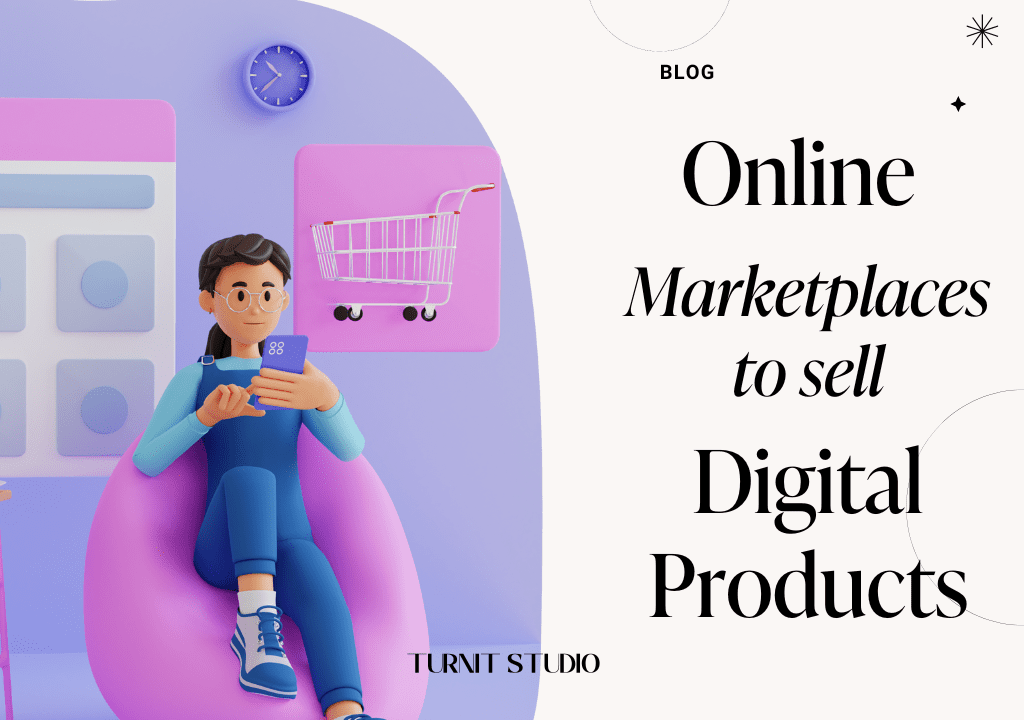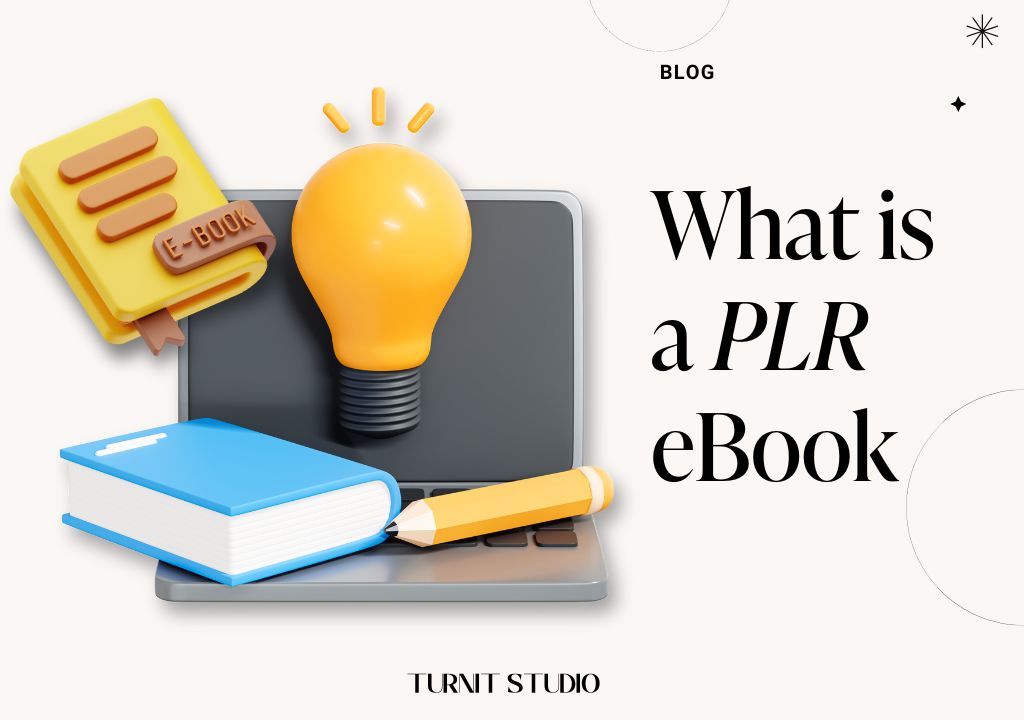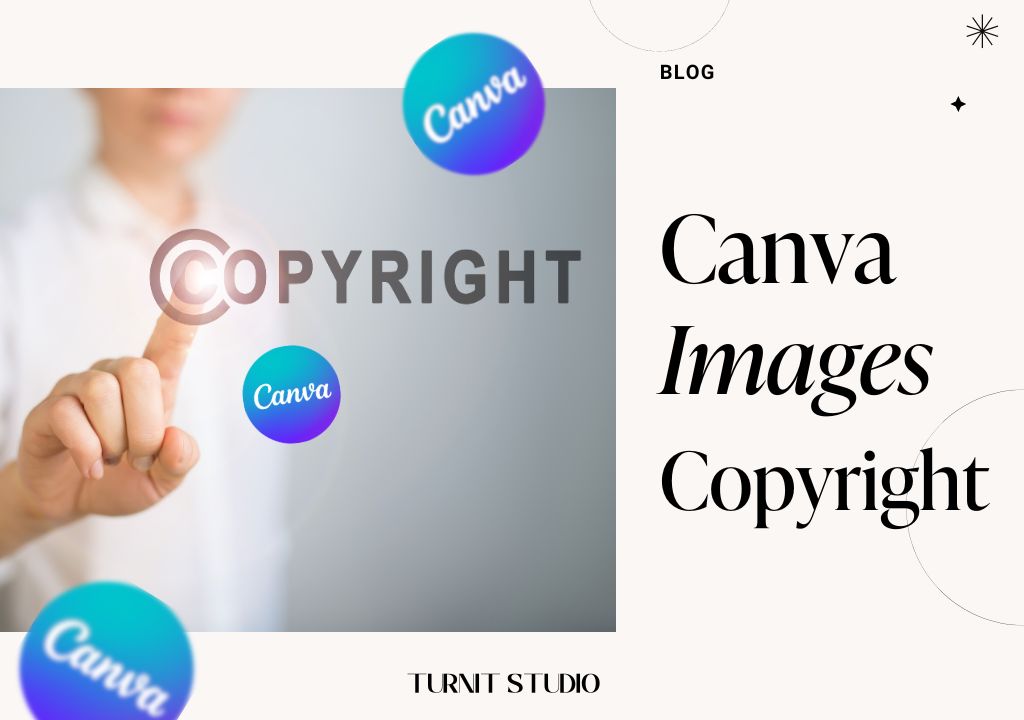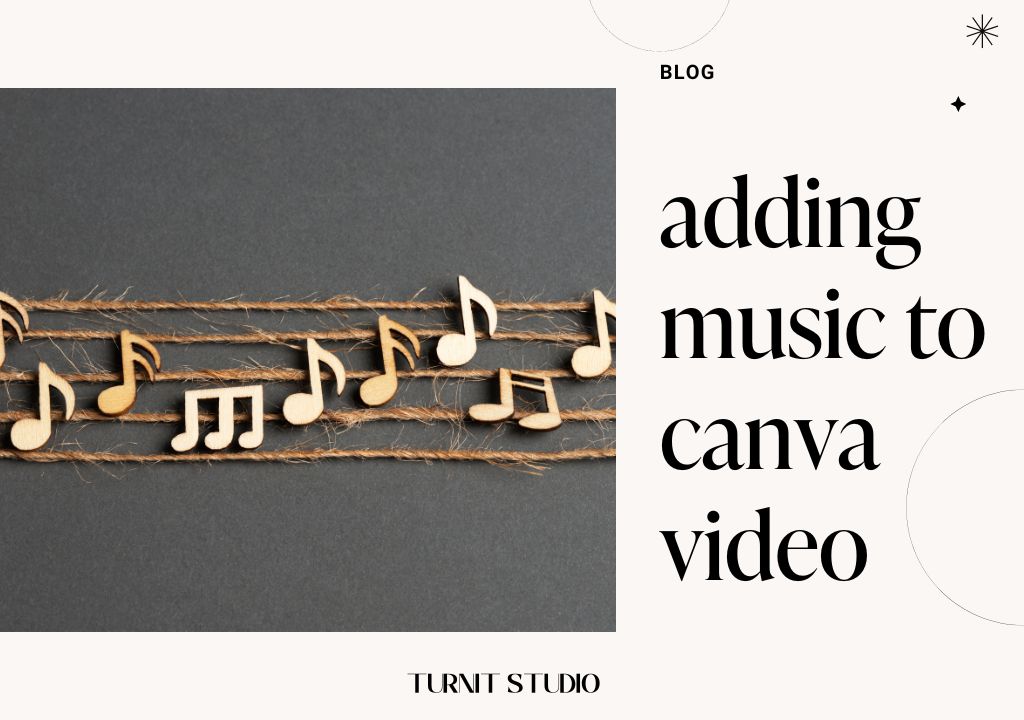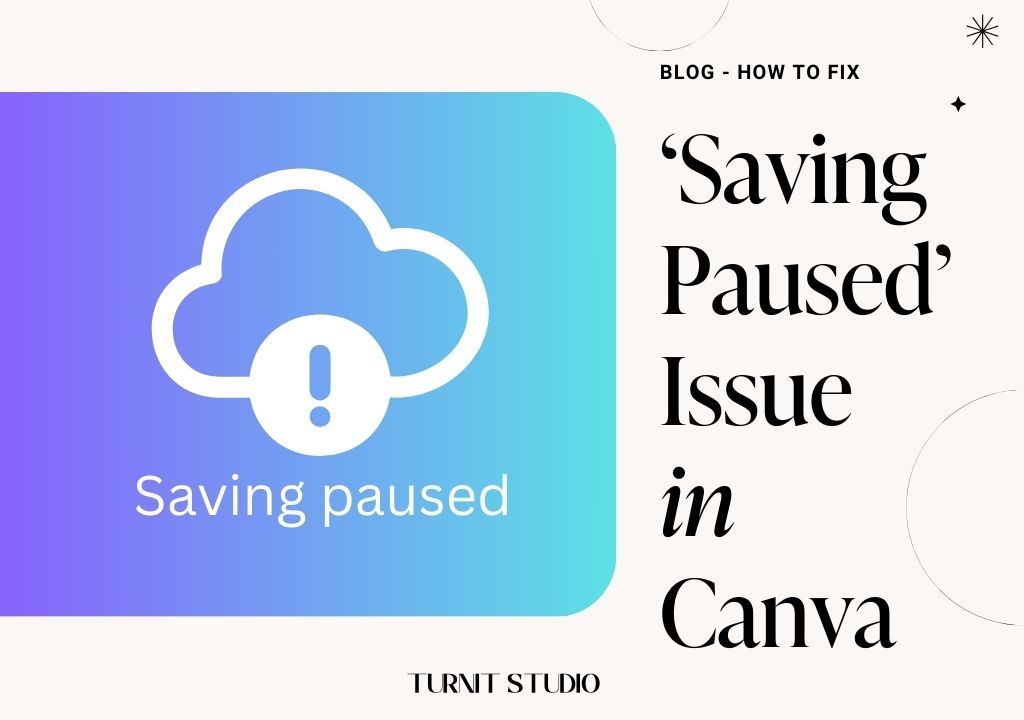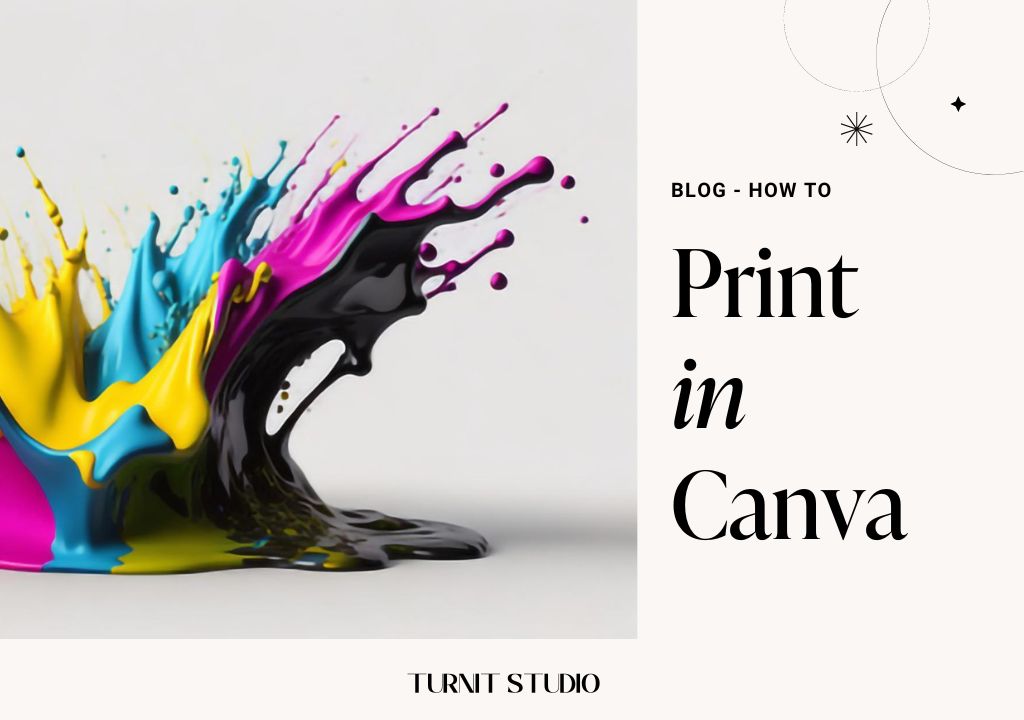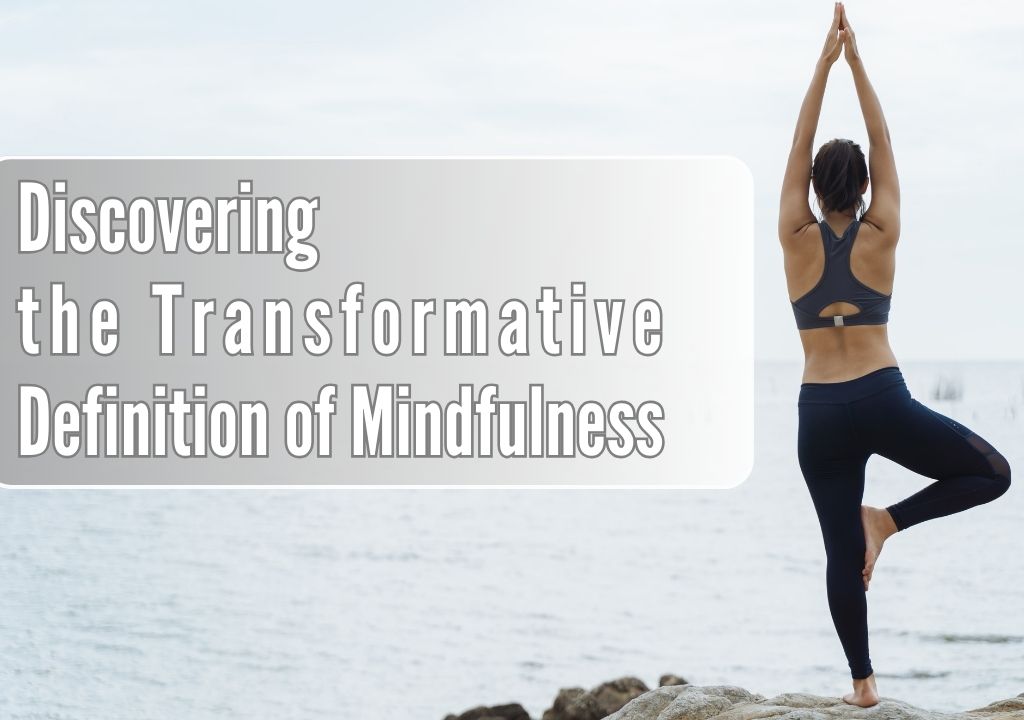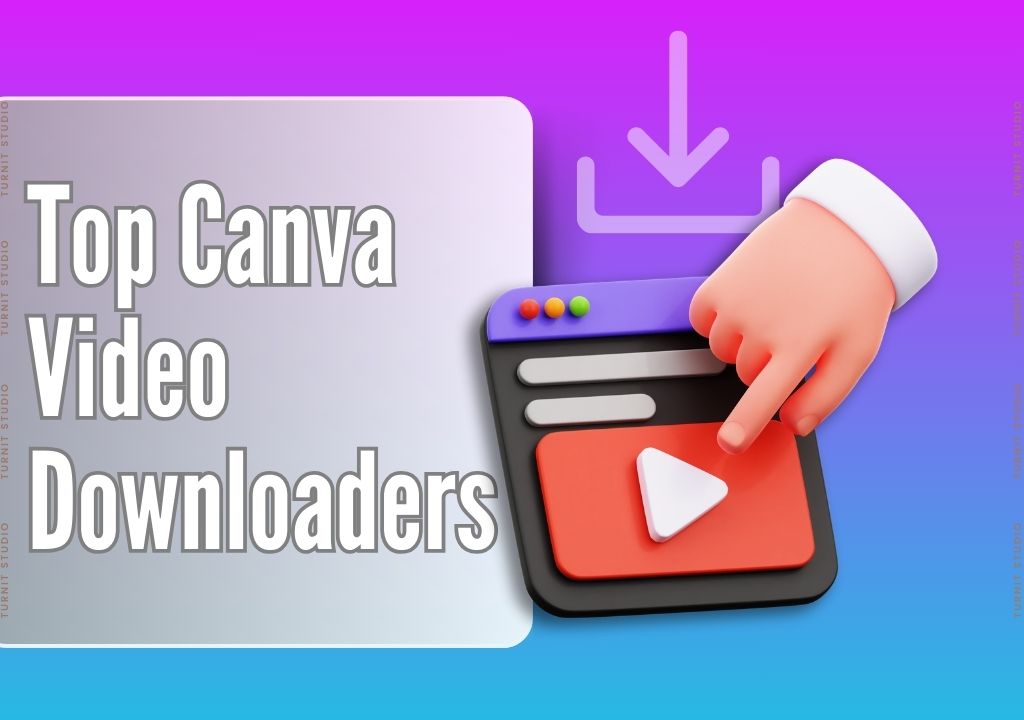Blog
How to Merge Two Elements in Canva
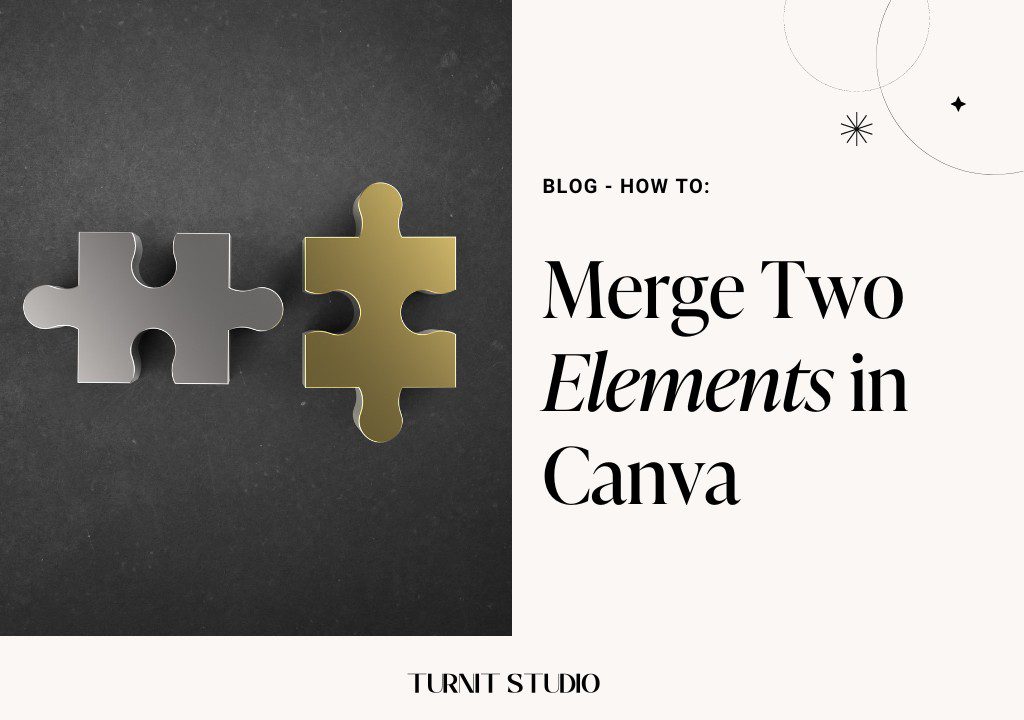
Looking for an easy way to merge elements in Canva? This guide has got you covered! Learn how to create stunning designs by merging two elements effortlessly in Canva. We’ll show you how step by step.
Whether you are a graphic designer, social media manager, or simply a Canva enthusiast, mastering the art of merging elements is essential. By combining different shapes, text, and images, you can unlock a whole new level of creativity and achieve visually impactful results.
we will guide you step-by-step on how to merge elements in Canva. We’ll give you practical tips and techniques, covering everything from layering to alignment. With our ultimate guide, you’ll gain the skills and knowledge to create seamless merges in Canva, transforming your designs into masterpieces. We’ll make it easy for you, so you won’t have to waste time trying to figure it out on your own.
IN THIS ARTICLE
Understanding the Importance of Merging Elements in Design
Design is all about creating visually appealing and engaging compositions. When you merge different elements, you can create unique and captivating designs that stand out. Whether you want to make a stunning social media post, a professional-looking flyer, or an eye-catching logo, merging elements in Canva can help you achieve your desired results.
Merging elements allows you to combine shapes, text, and images creatively. It enables you to create depth, add visual interest, and convey your message more effectively. By blending various elements seamlessly, you can create cohesive, balanced, and aesthetically pleasing designs.
Merging elements enhances the visual appeal of your designs and allows you to communicate your message more effectively. By merging relevant elements, you can create a stronger visual impact and convey your intended message more clearly. So, whether you want to grab attention, evoke emotions, or communicate information,
Merging elements is not just about aesthetics and communication; it also provides endless creative possibilities. By experimenting with different combinations and arrangements, you can discover new design ideas, explore different styles, and push the boundaries of your creativity. So, don’t shy away from merging elements in Canva; embrace it and unlock a whole new world of design possibilities.
Step-by-Step Guide to Merging Two Elements in Canva
Now that you understand the importance of merging elements in the design, let’s dive into the step-by-step process of merging two elements in Canva. Follow these instructions to blend elements and create stunning designs seamlessly:
Step 1: Open Canva and select the design type you want to work on. Whether it’s a social media post, a flyer, or any other design project, Canva offers many templates.
Step 2: Add the elements you want to merge into your design. Canva provides a vast library of shapes, text options, and images that you can use. Drag and drop the elements onto your canvas.
Step 3: Arrange the elements in the desired position. You can move, resize, and rotate the elements to achieve the desired composition. Experiment with different placements to find the perfect balance.
Step 4: Select the first element you want to merge. Click on the element to activate it, and a toolbar appears at the top of the Canva interface.
Step 5: Layer the elements by using the “Arrange” option in the toolbar. Click on the “Arrange” button and choose the “Send backward” or “Bring forward” option to adjust the stacking order of the elements. This allows you to control which element appears on top.
Tips and Tricks for Achieving Seamless Element Merging
Merging elements in Canva is not just about following steps; it requires attention to detail and an eye for aesthetics. To help you achieve seamless element merging, here are some tips and tricks:
- Choose elements that complement each other: When merging elements, make sure they work well together and complement each other. Consider the elements’ colors, shapes, and styles to ensure a cohesive design.
- Pay attention to alignment: Proper alignment is crucial for achieving seamless merging. Use Canva’s alignment tools to align the elements perfectly. This will create a more polished and professional look.
- Experiment with different blending modes: Canva offers a range of blending modes that can significantly impact the merging effect. Feel free to try different blending modes and see which works best for your design.
- Use transparency strategically: Adjusting the transparency of the elements can create a more natural and blended effect. Play around with the opacity settings to achieve the desired result.
- Don’t overcrowd your design: While merging elements can create visually interesting designs, be careful to keep your composition manageable. Maintaining a balance between the merged elements and negative space ensures a visually pleasing design.
- Consider the overall composition: Before merging elements, step back and consider the overall composition of your design. Ensure that the merged elements enhance the overall visual impact and contribute to the message you want to convey.
Exploring advanced techniques for element merging in Canva
Canva is a powerful design tool that offers a wide range of features and functionalities. Regarding merging elements, Canva provides several advanced techniques to take your designs to the next level. This section will explore these techniques and guide you through seamlessly merging elements in Canva.
One of the most common techniques for merging elements in Canva is layering. You can create unique and visually appealing designs by layering elements on each other. To do this:
- Start by selecting the first element you want to merge.
- Click on the “Arrange” option in the toolbar and choose “Bring to Front” to bring the element to the front layer.
- Select the second element and repeat the same process to bring it to the front layer.
- Adjust the positioning and size of the elements as needed to achieve the desired merged effect.
With Canva’s intuitive interface, layering element is a breeze.
Another technique for merging elements in Canva is using the transparency feature. This technique is particularly useful when creating overlays or blending two elements. To use the transparency feature:
- Select the first element and click the “Effects” option in the toolbar.
- From the effects menu, choose “Transparency” and adjust the transparency slider to your desired level.
- Repeat the same process for the second element, then position and resize them as needed.
The transparency feature allows you to seamlessly merge elements while maintaining their characteristics, resulting in stunning designs.
In addition to layering and transparency, Canva also offers alignment options that can help you merge elements with precision. When merging multiple elements, it’s important to ensure they are properly aligned to create a cohesive design. Canva provides alignment guides and grids that make it easy to align elements accurately. To access these alignment tools, select the elements you want to merge, click the “Arrange” option in the toolbar, and choose the desired alignment option. You can align elements vertically, horizontally, or based on the edges or centers. Using these alignment options, you can seamlessly merge elements in your designs.
Seamlessly merging elements in Canva opens up a world of possibilities for your designs. You can create visually stunning and unique compositions using layering, transparency, and alignment. So, feel free to experiment and unleash your creativity with these advanced techniques in Canva.
Examples of stunning designs created using merged elements in Canva
Merging elements in Canva allows you to create visually striking designs and stand out from the crowd. This section will showcase some examples of stunning designs created using merged elements in Canva. These examples will inspire you and give ideas for incorporating merged aspects into your design projects.
Example 1: Social Media Graphic
Imagine you want to create a social media graphic to promote a new product. By merging different elements in Canva, you can make a design that grabs attention and conveys the key message effectively. Start by selecting a background image that represents your product or brand. Then, add text elements such as a catchy headline and a call to action.
To merge these elements seamlessly, use the layering technique and adjust the positioning and size as needed. You can also experiment with transparency to blend the text with the background image. The result is a visually stunning social media graphic that captures the essence of your product and entices viewers to take action.
Example 2: Infographic
Infographics are a popular way to present information in a visually appealing and easy-to-understand format. By merging different elements in Canva, you can create infographics that are both informative and visually captivating.
Start by selecting the key data points or statistics you want to highlight. Then, choose appropriate icons or illustrations to represent each data point. You can create a cohesive and engaging infographic by merging the icons with the data points using the layering technique. Add text elements to provide further context and explanations.
With the right combination of merged elements, your infographic will effectively communicate complex information visually appealingly.
Example 3: Logo Design
A well-designed logo is crucial for establishing brand identity and recognition. With Canva, you can create unique and professional logos by merging different elements. Start by selecting symbols, shapes, or illustrations representing your brand or business. Then, add text elements such as the brand name or tagline.
By merging these elements using the layering technique, you can create a visually appealing logo that communicates the essence of your brand. Experiment with combinations and variations to find the perfect merged elements for your logo design. With Canva’s intuitive interface and advanced merging techniques, creating a standout logo has never been easier.
These examples demonstrate the power of merging elements in Canva to create stunning designs. Whether you are designing social media graphics, infographics, or logos, incorporating merged elements can take your designs to new heights. So, let your creativity flow and explore the endless possibilities of merged elements in Canva.
Inspiring ideas for using merged elements in different design projects
Merging elements in Canva opens up a world of possibilities for various design projects. This section will explore inspiring ideas for using merged elements in different design projects. These ideas will help you unleash your creativity and create visually impactful designs that leave a lasting impression.
Idea 1: Collage
Collages are a popular way to combine multiple images or elements into a cohesive composition. With Canva’s merging techniques, you can create stunning collages that tell a story or convey a specific theme.
Start by selecting the images or elements you want to merge. Experiment with layering, transparency, and alignment to create a visually pleasing collage.
You can make collages for personal projects, such as scrapbooks or photo albums, or for professional purposes, such as visual storytelling or marketing campaigns. The possibilities are endless, and with Canva’s intuitive interface, creating collages with merged elements is a breeze.
Idea 2: Product Packaging
Designing eye-catching product packaging is crucial for attracting customers and standing out on store shelves. By merging different elements in Canva, you can create packaging designs that are both visually appealing and communicate the essence of your product.
Start by selecting images, shapes, or illustrations representing your product or brand. Then, add text elements such as the product name, key features, or branding messages. Experiment with layering, transparency, and alignment to merge these elements seamlessly. The result is a product packaging design that grabs attention, communicates the product’s value, and entices customers to purchase.
Idea 3: Event Invitations
Whether planning a wedding, birthday party, or corporate event, sending out visually appealing invitations is essential for creating excitement and generating interest. By merging elements in Canva, you can create visually stunning event invitations that reflect the theme or style of your event.
Start by selecting background images or patterns that set the tone for your event. Then, add text elements such as the event details, RSVP information, and any additional messages. Experiment with layering, transparency, and alignment to merge these elements seamlessly. The result is an event invitation that provides the necessary information and creates anticipation and excitement among your guests.
These inspiring ideas demonstrate the versatility of merged elements in various design projects. Whether you are creating collages, product packaging, or event invitations, incorporating merged elements in Canva can take your designs to the next level. So, let these ideas inspire you and unleash your creativity to create designs that leave a lasting impression.
Conclusion
In this comprehensive guide, we have explored the process of seamlessly merging elements in Canva for stunning designs.
We have covered advanced techniques such as layering, transparency, and alignment, providing you with the knowledge and skills to create visually appealing compositions.
We have also showcased stunning designs created using merged elements, inspiring you to incorporate these techniques into your design projects.
Moreover, we have shared inspiring ideas for using merged elements in different design projects, encouraging you to unleash your creativity and think outside the box.
Learning how to merge elements in Canva can transform the way you create visual designs. Whether you are a graphic designer, social media manager, or someone who wants to create stunning graphics, combining different shapes, text, and images can take your creativity to the next level. With Canva’s user-friendly interface and advanced merging techniques, the possibilities are endless.
So, refer back to this ultimate guide next time you struggle to merge elements in Canva. Follow the step-by-step process, experiment with different techniques, and let your creativity flow. With practice and patience, you will master the art of element merging and create designs that truly stand out.
Remember, merging elements in Canva is not just about combining different elements; it’s about creating compositions that tell a story, convey a message, and leave a lasting impression. So, embrace the power of merged elements and elevate your designs to new heights. Happy designing!
Related Posts
Where to Sell Your Digital Products for Maximum Profit
-
Posted by
 Turnit Studio
Turnit Studio
- 0 comments
PLR Products: Everything You Need to Know
-
Posted by
 Turnit Studio
Turnit Studio
- 0 comments
What is a PLR eBook and How Can It Boost Your Online Business?
-
Posted by
 Turnit Studio
Turnit Studio
- 0 comments
Are Canva Images Copyright Free?
-
Posted by
 Turnit Studio
Turnit Studio
- 0 comments
Step-by-Step Guide to Adding Music to Canva Video
-
Posted by
 Turnit Studio
Turnit Studio
- 0 comments
Step-by-Step Guide to Fix the ‘Saving Paused’ Issue in Canva
-
Posted by
 Turnit Studio
Turnit Studio
- 0 comments
How To Print In Canva?
-
Posted by
 Turnit Studio
Turnit Studio
- 0 comments
Step-by-Step Guide to Editing Your Resume using Canva
-
Posted by
 Turnit Studio
Turnit Studio
- 0 comments
Discovering the Transformative Definition of Mindfulness
-
Posted by
 Turnit Studio
Turnit Studio
- 0 comments
How to Create Text Masks in Canva
-
Posted by
 Turnit Studio
Turnit Studio
- 0 comments
5 Top Canva Video Downloaders
-
Posted by
 Turnit Studio
Turnit Studio
- 1 comment
Creating 300 DPI Images Using Canva
-
Posted by
 Turnit Studio
Turnit Studio
- 0 comments