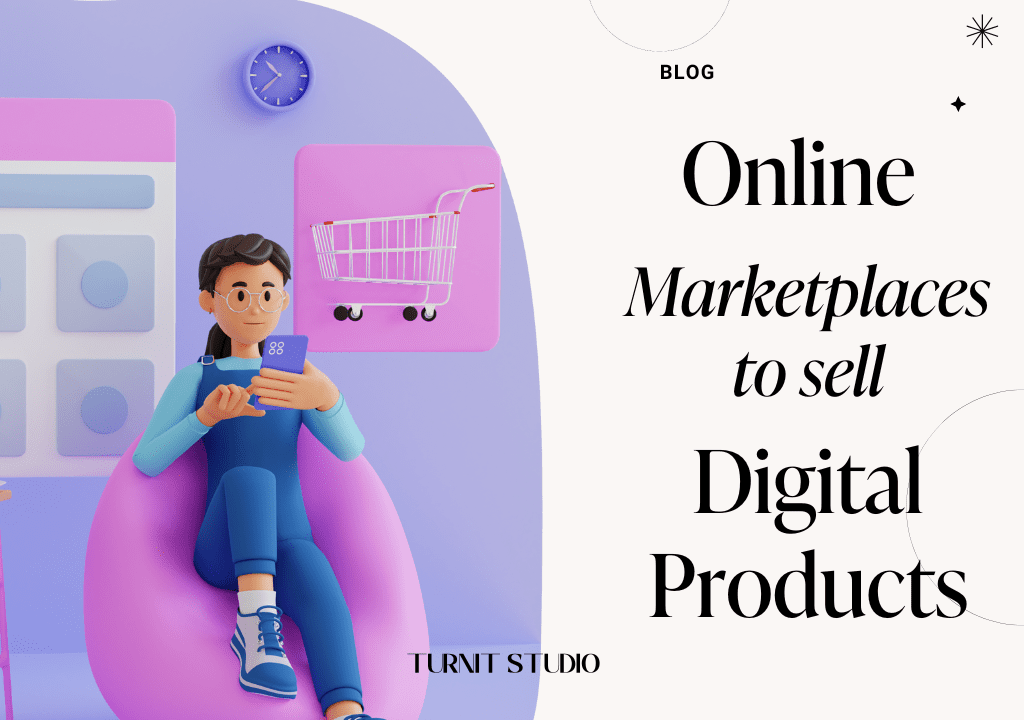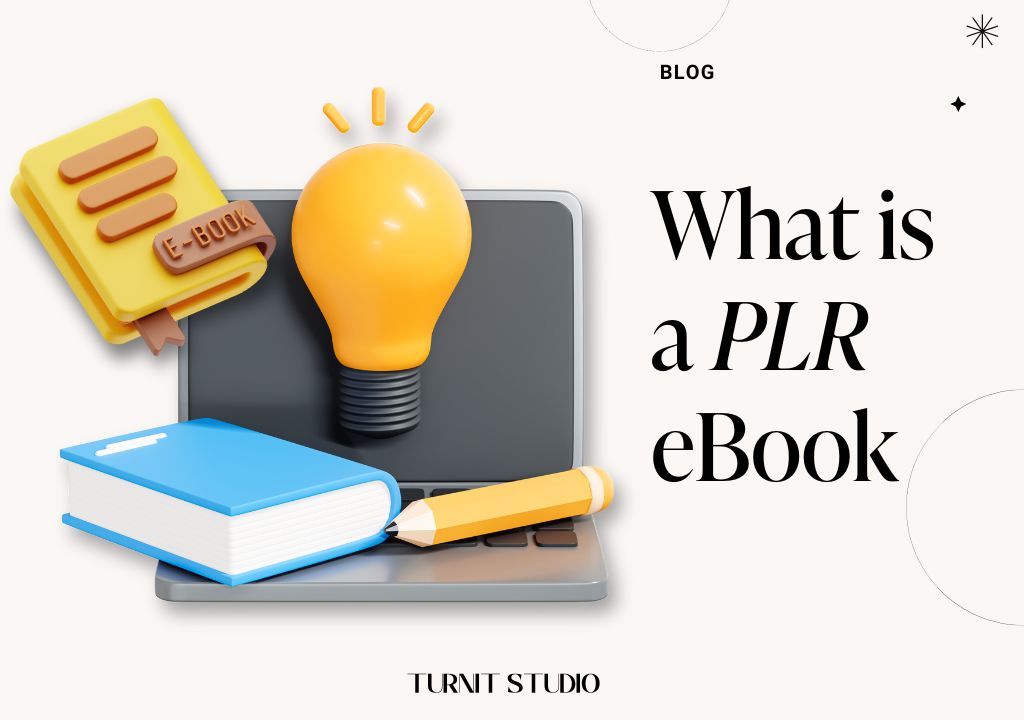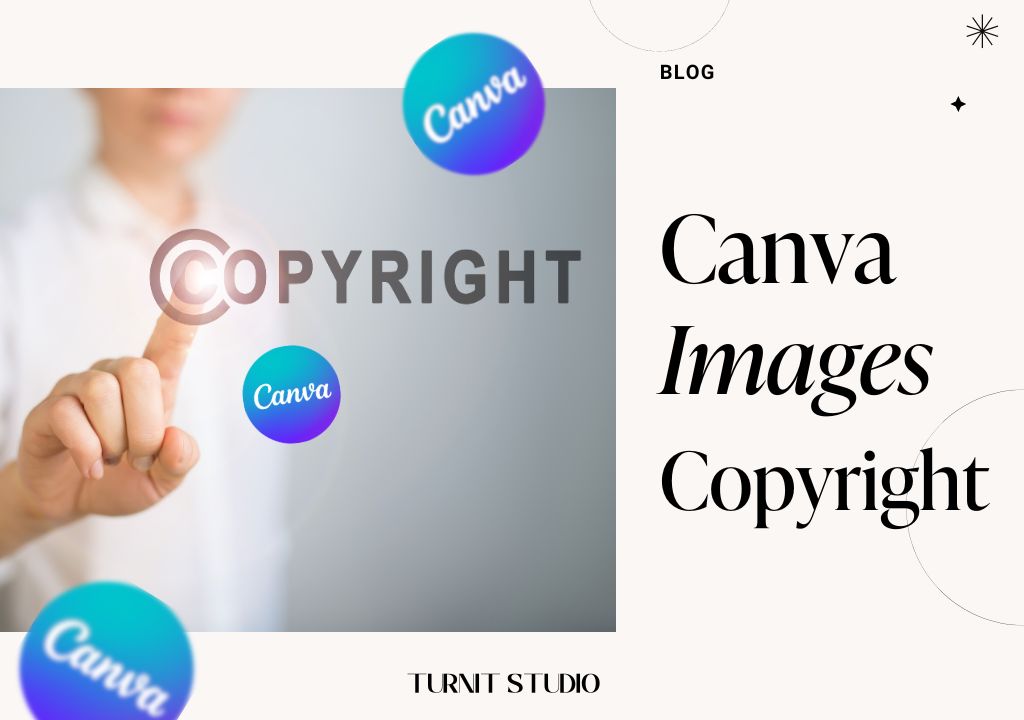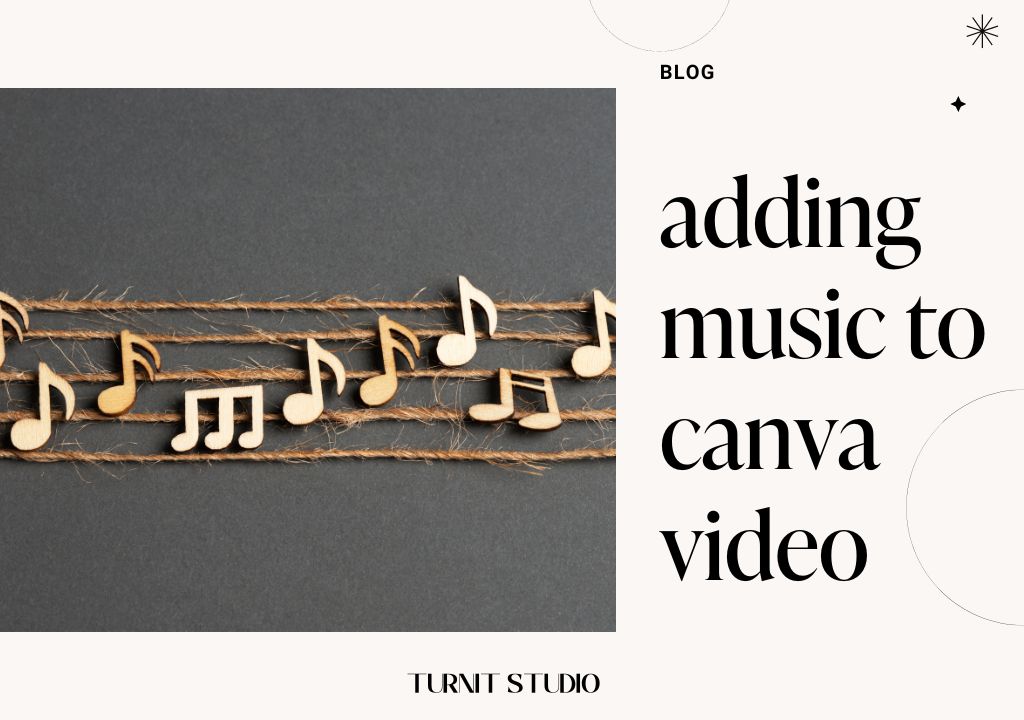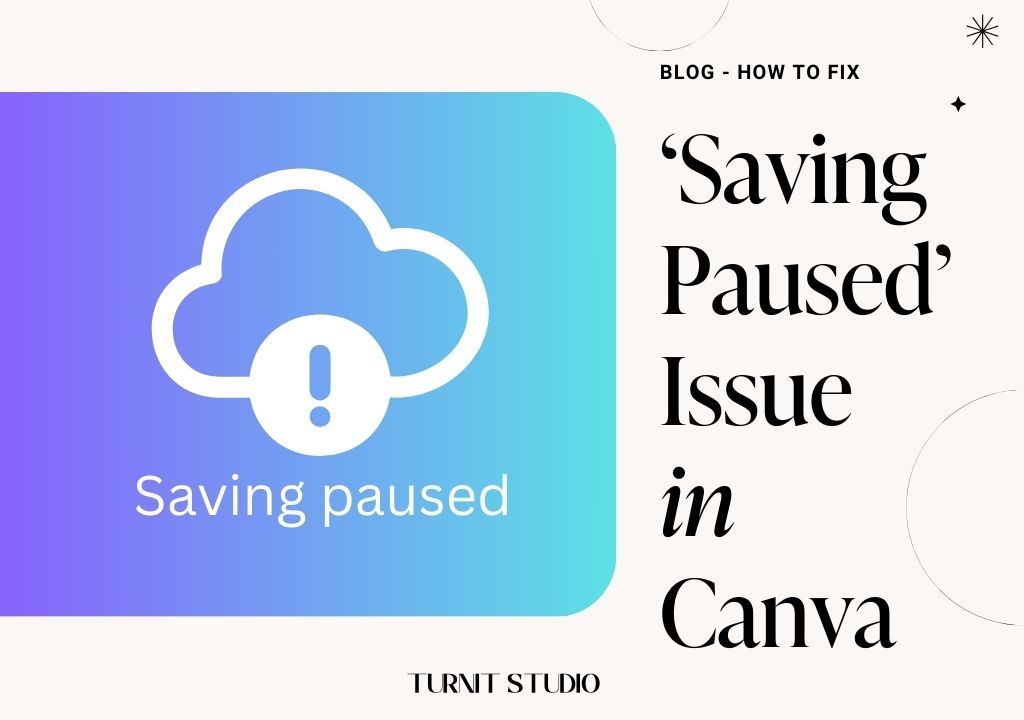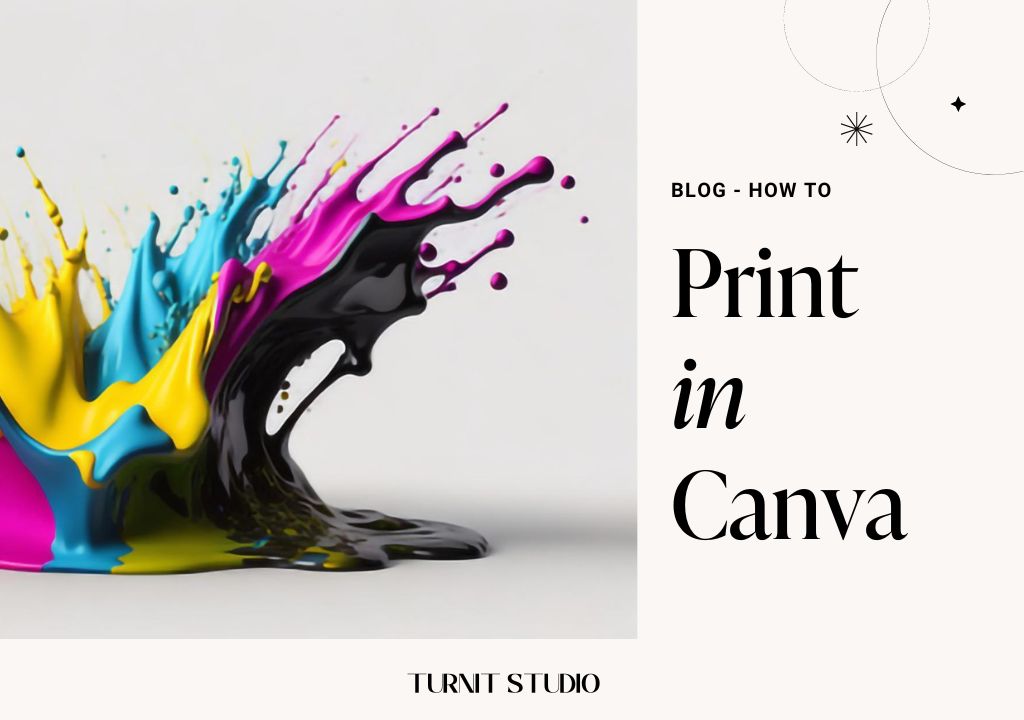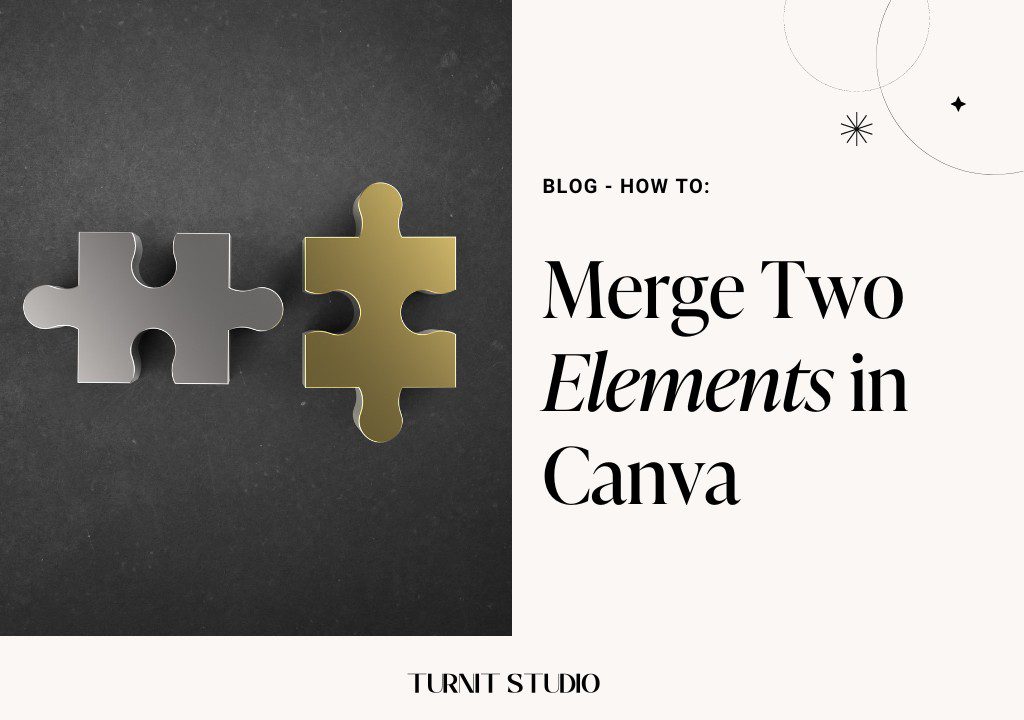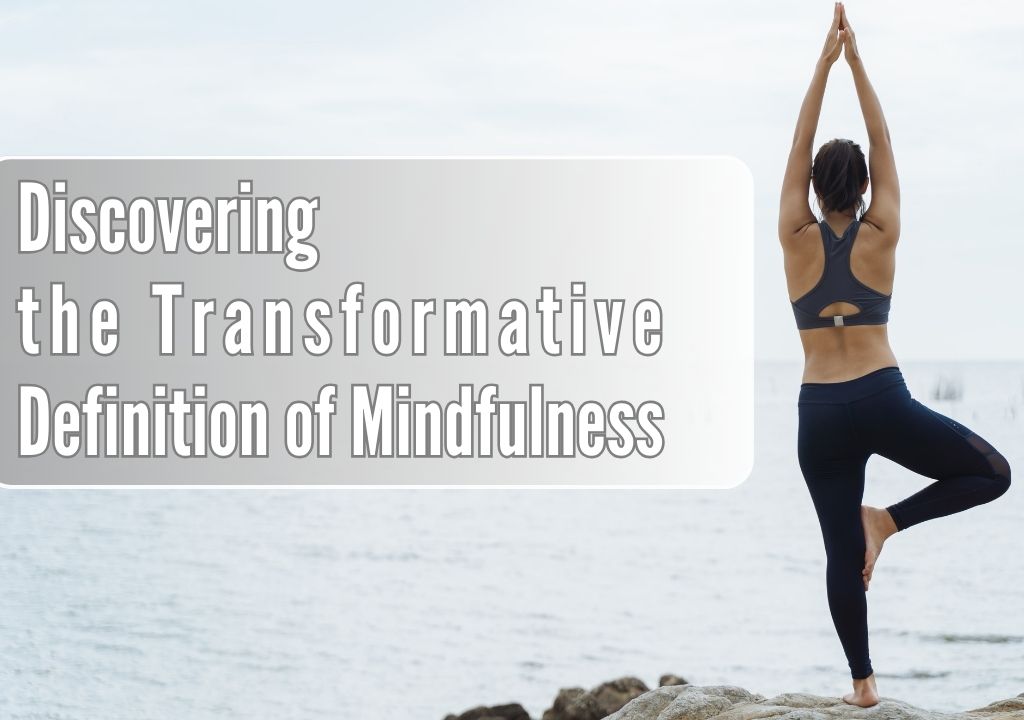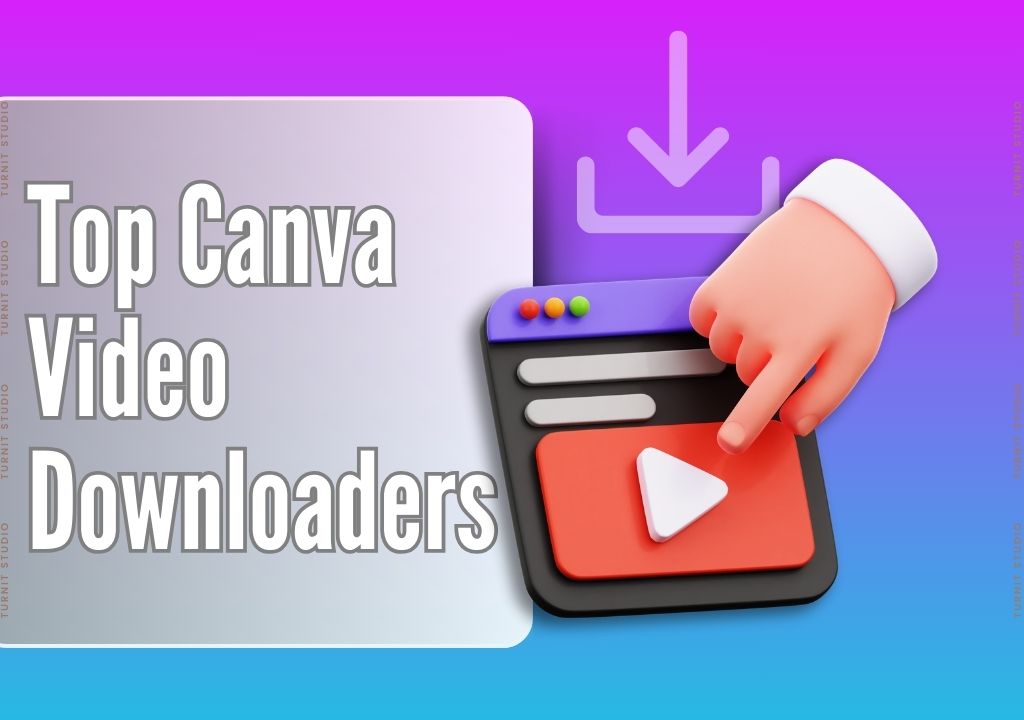Blog
How to Share a Design Template in Canva

Using online template editors like Canva is crucial for boosting your social media profile. These platforms offer a range of templates and design elements that can help you create stunning visuals for your social media marketing campaigns. Canva, in particular, is a user-friendly graphic design platform that allows you to customize and edit templates to create unique designs for your social media profiles.
With Canva, you can easily create visually appealing content that engages your audience and drives traffic to your website or social media page. In this article on turnit studio, I will guide you through the process of sharing a design template with a URL in Canva, so you can take advantage of this powerful tool to boost your social media profile.
Canva templates are customizable and editable, making it easy to create unique designs for your social media marketing campaigns. One of the key features of Canva is the ability to share your designs with others using a URL. In this article, I will guide you through the process of sharing a design template with a URL in Canva.
IN THIS ARTICLE
Step 1: Open Canva
The first phase in sharing a design template with a URL in Canva is to open the Canva website or app. If you don’t have a Canva account, you can sign up for free by visiting the Canva website and clicking on the “Sign up” button.
Step 2: Select a Template
Once you have logged in to your Canva account, select a template that you want to share with others. Canva offers a wide range of templates for different social media platforms, including Facebook, Instagram, Twitter, and Pinterest. These templates are customizable and editable, making it easy to create unique designs for your social media marketing campaigns.
Phase 3: Customize the Template
To customize the template, click on the elements you want to edit. This will display a range of editing options, including the ability to change the color, size, and shape of the element. You can also add text, images, and other design elements to the template to create a custom design for your social media marketing campaign.
Phase 4: Save the Template
Once you have finished editing and customizing your template, save your design. Canva offers a range of export options, including PNG, JPG, and PDF formats. Choose the format that best suits your needs and save the template to your computer.
Phase 5: Share the Template with a URL
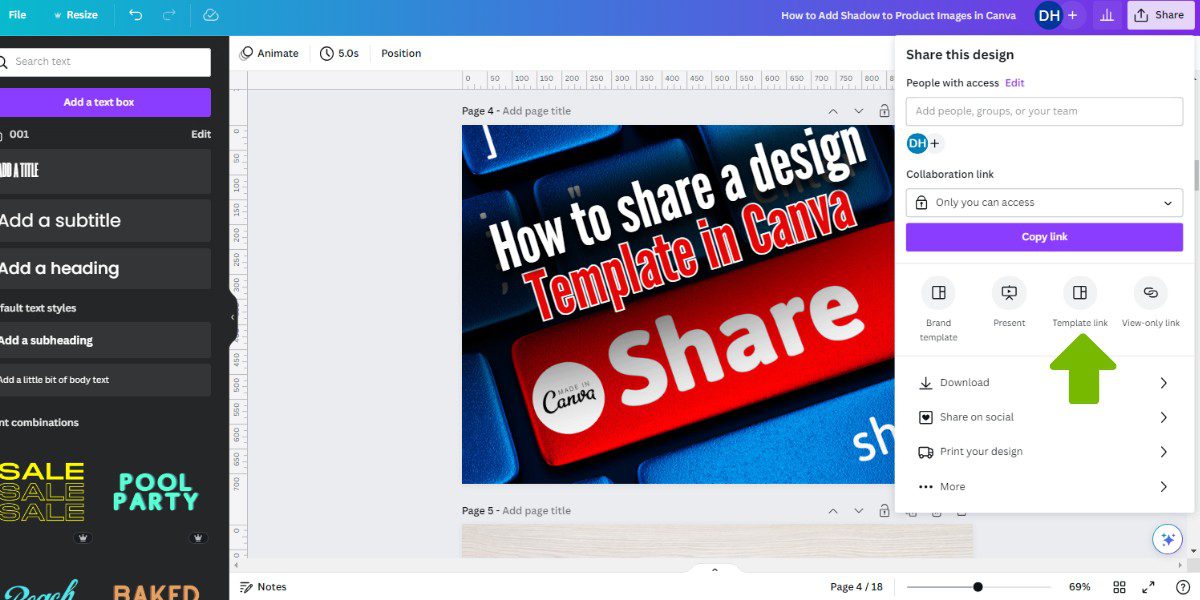
To share the template with a URL, click on the "Share" button in the top right-hand corner of the screen. This will display a range of sharing options, including the ability to share the template with a URL. Click on the "Copy Link" button to copy the URL to your clipboard.
Phase 6: Share the URL
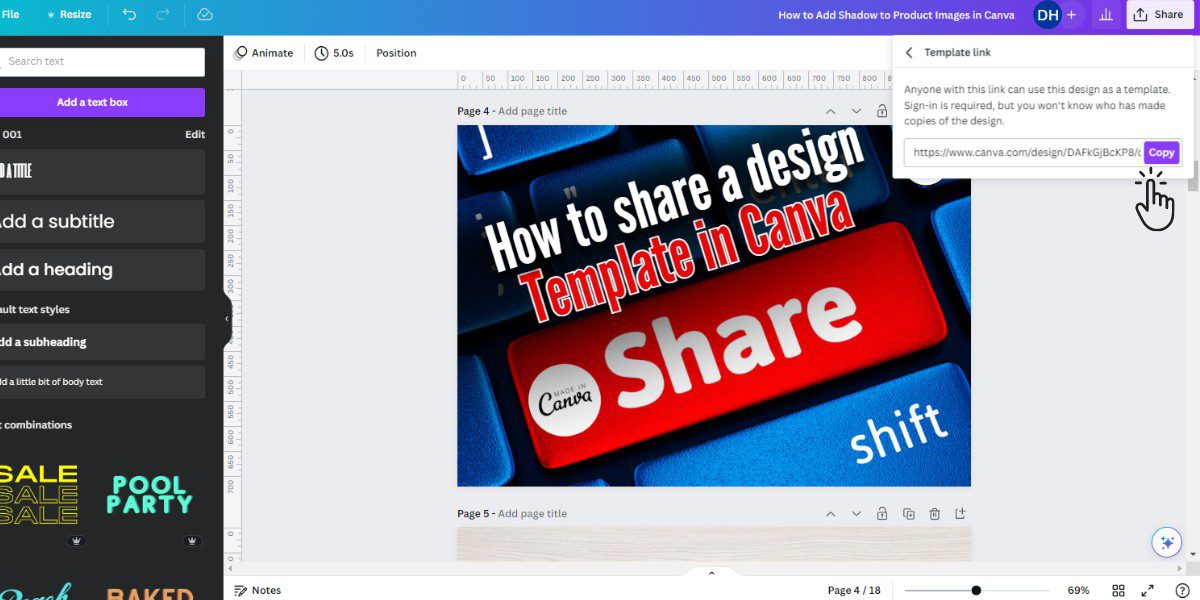
Once you have copied the URL to your clipboard, you can share it with others. You can share the URL via email, social media, or any other platform that allows you to share links. When someone clicks on the URL, they will be taken to the template in Canva, where they can view and edit the design.
Customizing Canva Templates for Social Media Marketing
Canva templates are a great way to create stunning visuals for social media marketing campaigns. Canva offers a wide range of templates for different social media platforms, including Facebook, Instagram, Twitter, and Pinterest. These templates are customizable and editable, making it easy to create unique designs for your social media marketing campaigns.
When customizing Canva templates for social media marketing, it's important to consider the image quality of your product images. A high-quality product image will look better with a customized Canva template and will be more visually appealing to potential customers. Make sure your product image is clear, in focus, and has good lighting.
Canva templates are also customizable, allowing you to change the colors, fonts, and design elements to match your brand and social media marketing campaign. When customizing a Canva template, it's important to consider the purpose of your design. Are you creating an image for a product launch, a sale, or a social media post? Each template has its own unique layout and design elements that can help you achieve your desired outcome.
Digital Marketing and Social Media Marketing
Digital marketing and social media marketing are essential components of any successful business strategy. Social media platforms like Facebook, Instagram, Twitter, and Pinterest offer businesses the opportunity to reach a wider audience and engage with potential customers in a more personal way.
When creating designs for social media marketing campaigns, it's important to consider the platform you are using. Each social media platform has its own unique layout and design requirements. For example, Instagram requires square images, while Facebook allows for both square and rectangular images.
Canva templates are designed to meet the design requirements of different social media platforms, making it easy to create designs that are optimized for each platform. By customizing Canva templates for social media marketing, you can create visually appealing content that engages your audience and drives traffic to your website or social media page.
When customizing Canva templates for social media marketing, it's important to consider the image quality of your product images, the purpose of your design, and the design requirements of each social media platform. By customizing Canva templates for social media marketing, you can create visually appealing content that engages your audience and drives traffic to your website or social media page.
Digital marketing and social media marketing are essential components of any successful business strategy. By using Canva templates to create visually appealing content for social media marketing campaigns, you can reach a wider audience and engage with potential customers in a more personal way. With these tips, you can create stunning designs that will help you achieve your social media marketing goals.
Tips for Customizing Canva Templates for Social Media Marketing
- Use High-Quality Product Images
A high-quality product image will look better with a customized Canva template and will be more visually appealing to potential customers. Make sure your product image is clear, in focus, and has good lighting.
- Customize Canva Templates for Each Social Media Platform
Each social media platform has its own unique layout and design requirements. Customize Canva templates for each social media platform to create visually appealing content that engages your audience and drives traffic to your website or social media page.
- Experiment with Different Shapes and Designs
Don't be afraid to experiment with different shapes and designs in Canva. Use the shape editor to create custom designs, and try out different colors, fonts, and design elements to create a unique design for your social media marketing campaign.
- Use Canva's Online Template Editor
Canva's online template editor allows you to customize templates quickly and easily. Use the online template editor to change the colors, fonts, and design elements of your template to match your brand and social media marketing campaign.
- Share Your Designs with Others
Sharing your designs with others is a great way to get feedback and collaborate on social media marketing campaigns. Use Canva's URL sharing feature to share your designs with others and get feedback on your work.
Conclusion
Sharing a design template with a URL in Canva is a simple and effective way to collaborate on social media marketing campaigns. By following the phases outlined in this article, you can easily customize a Canva template, save it, and share it with others using a URL.
Remember to customize your template for each social media platform, experiment with different shapes and designs, and use high-quality product images to create visually appealing content for your social media marketing campaigns. With these tips, you can create stunning designs that will help you achieve your social media marketing goals.