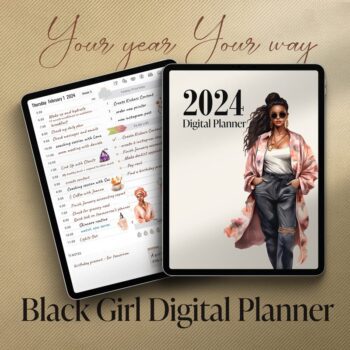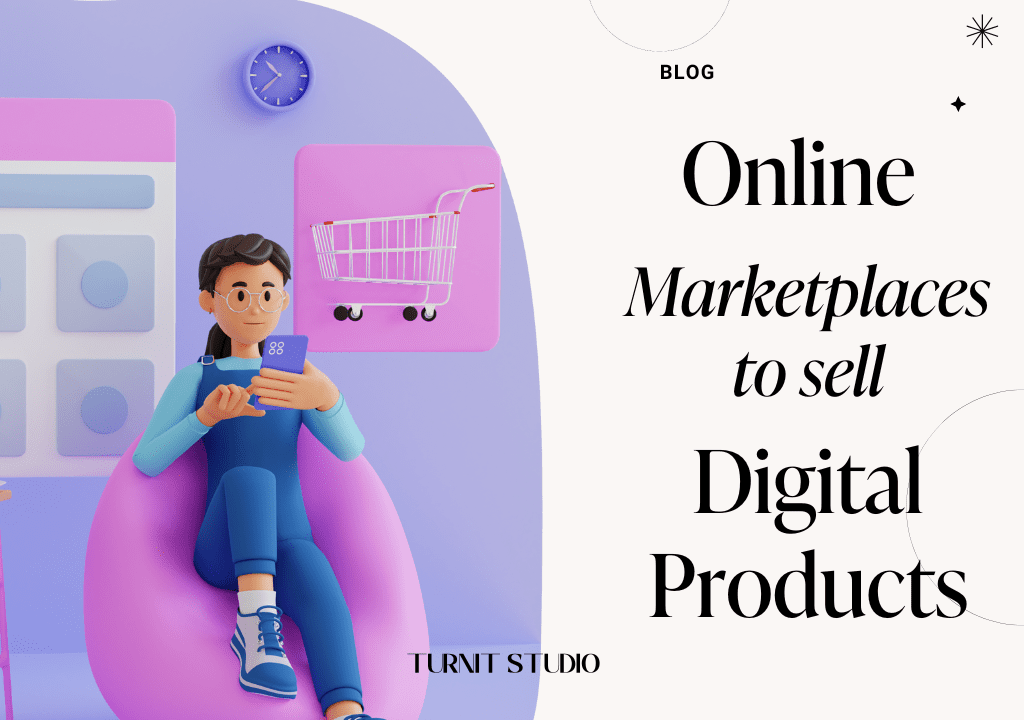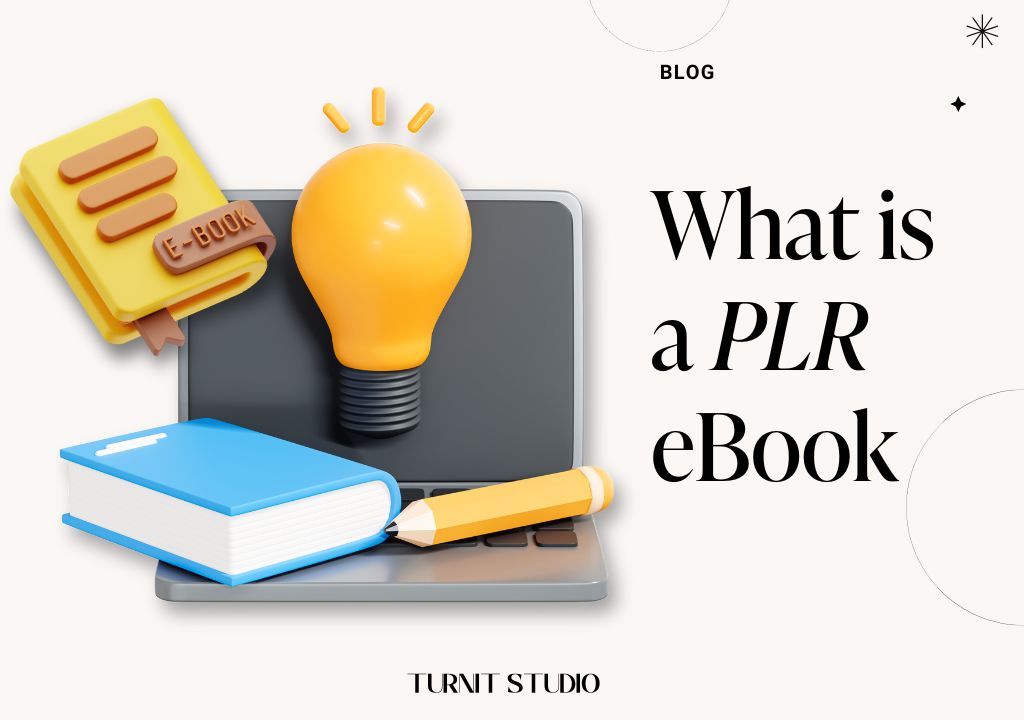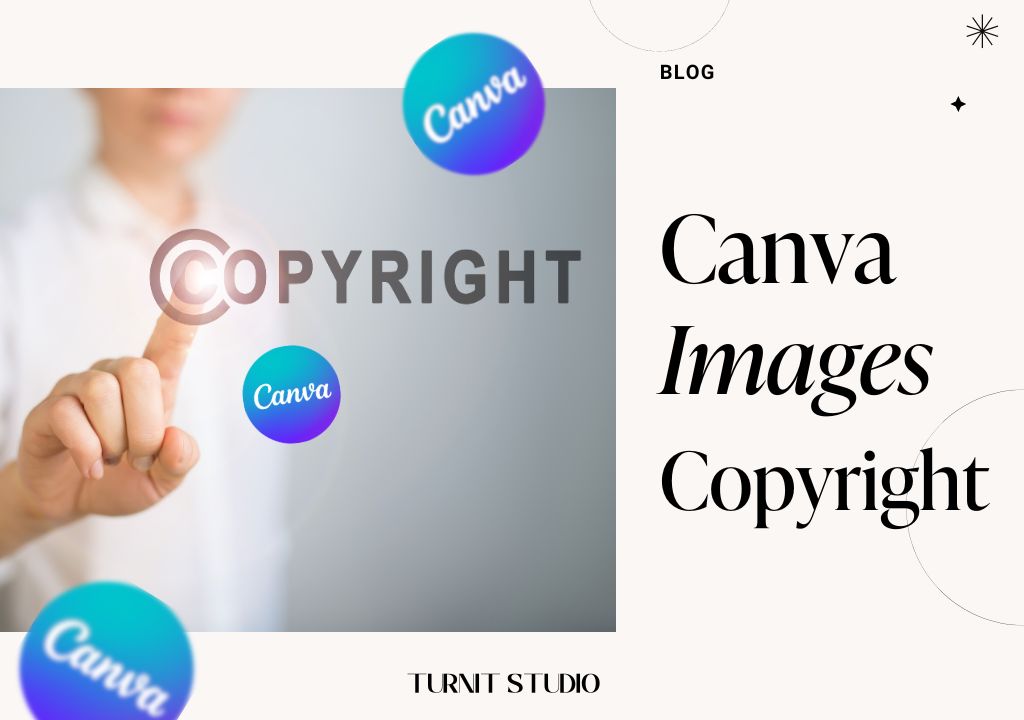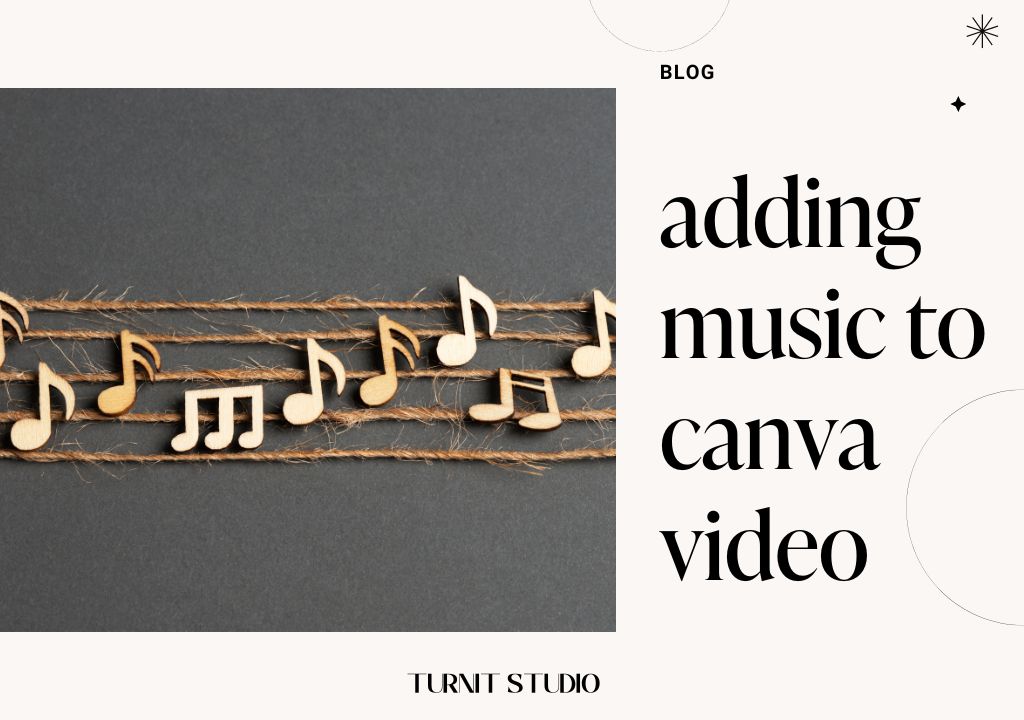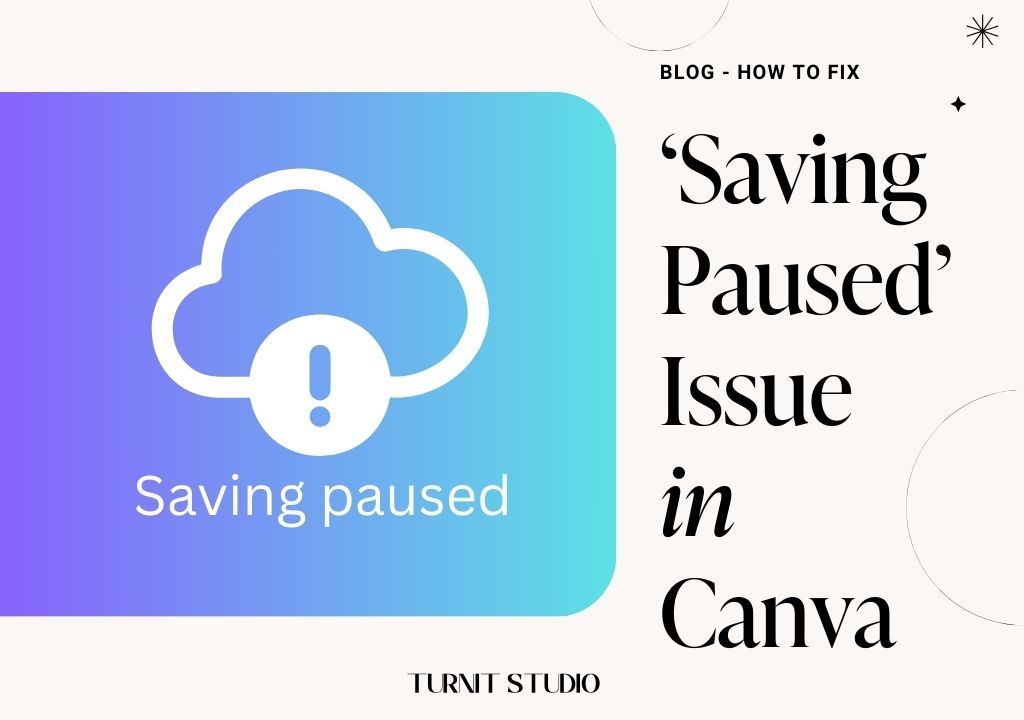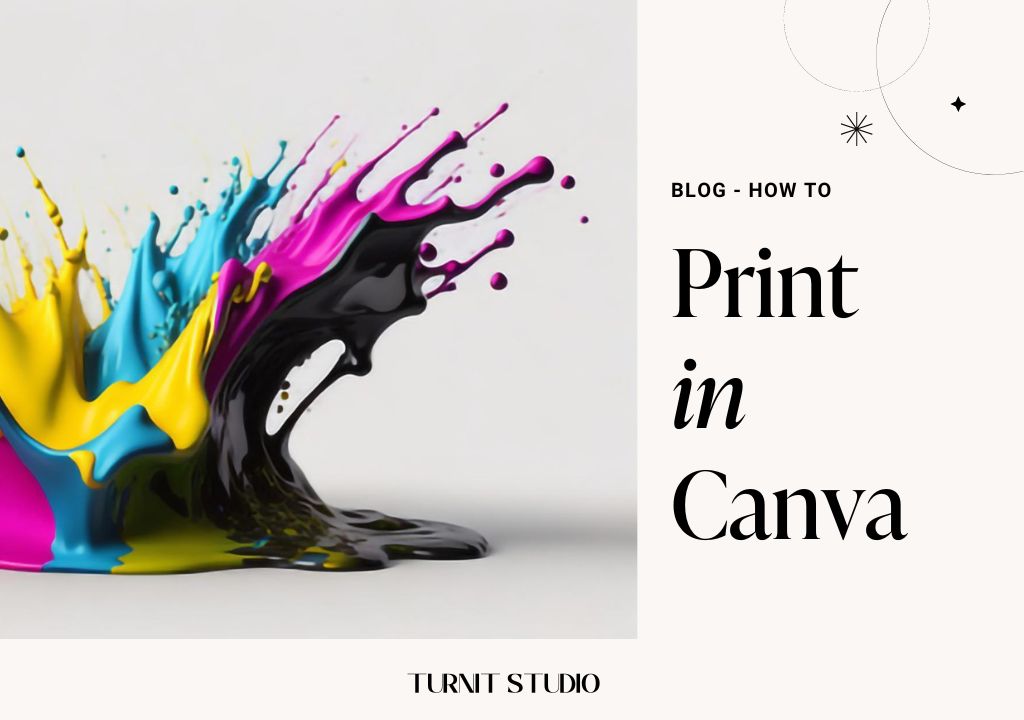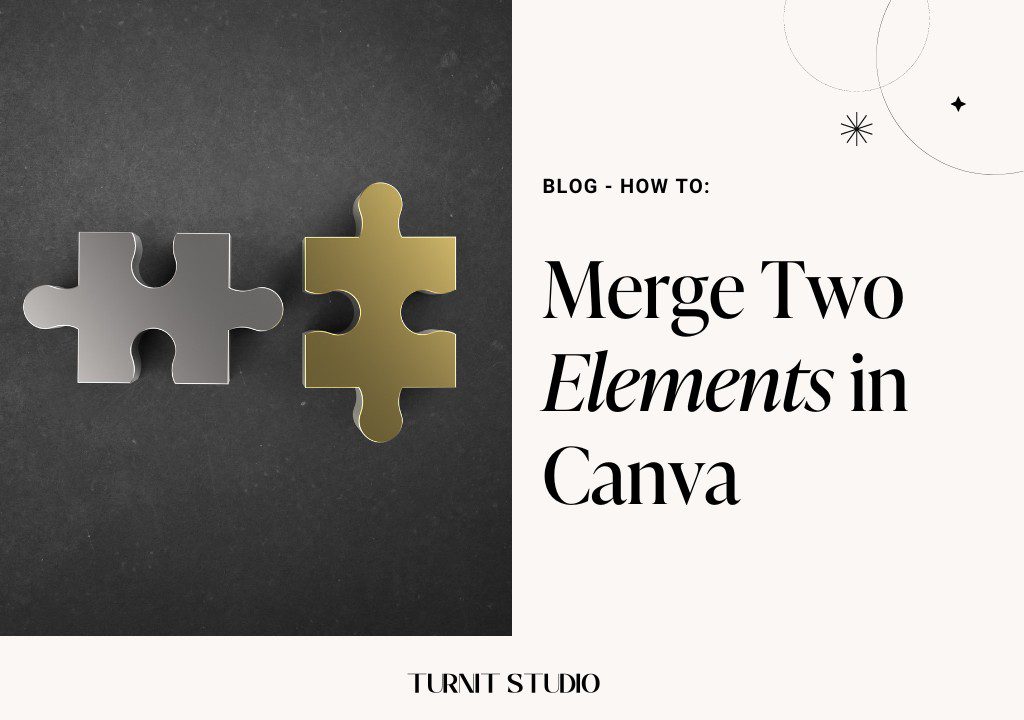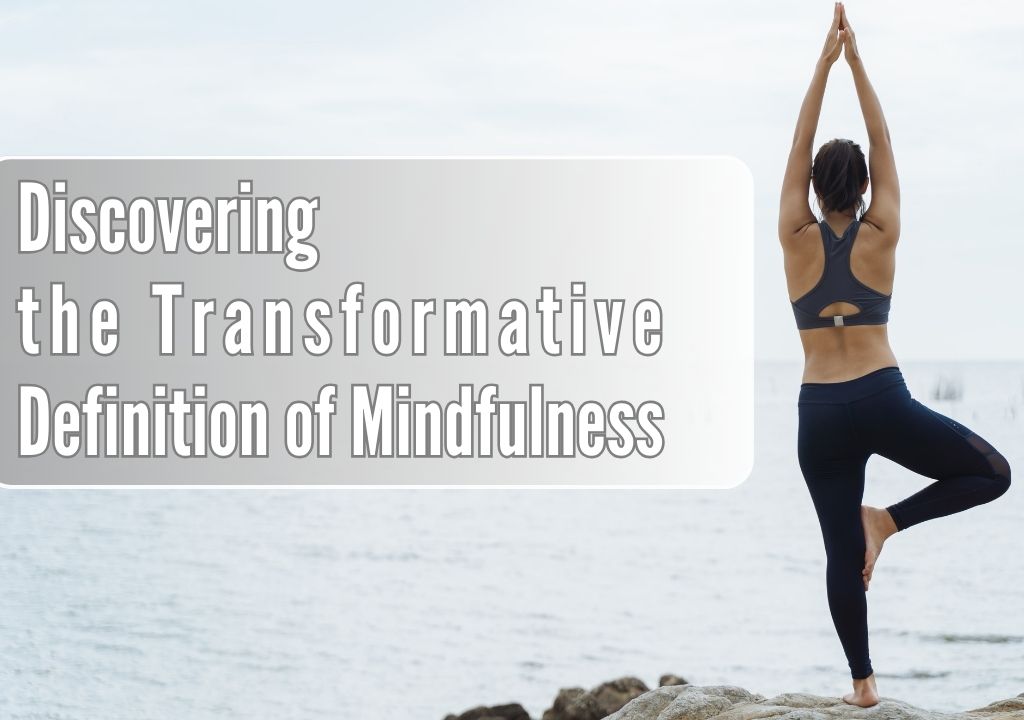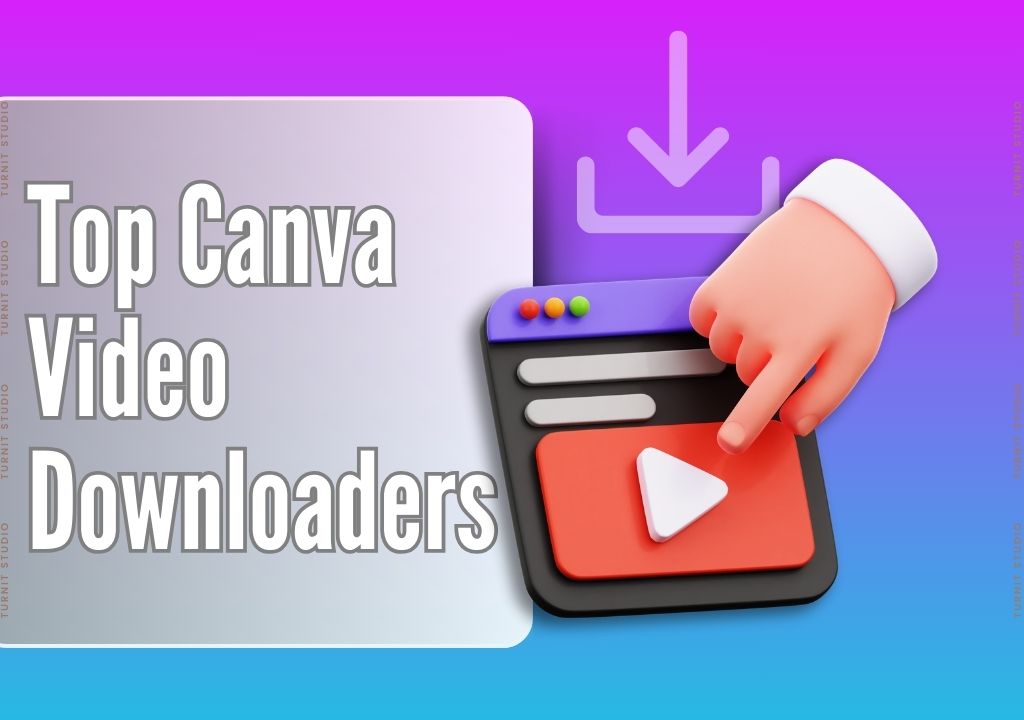Blog
Crafting Texture Effects in Canva with Transparent Overlays

Crafting Texture Effects in Canva is a skill that can elevate your designs to new heights, adding depth and dimension to your visuals. Canva, a powerful design platform, offers a range of tools and features to help you achieve stunning effects effortlessly. In this comprehensive guide, we’ll explore the step-by-step process of creating texture effects in Canva using transparent overlays, unlocking your creativity and enhancing your design projects.
About Canva
Canva is a powerhouse of creativity, offering a myriad of design possibilities to users of all skill levels. It serves as a virtual playground where ideas come to life, thanks to its intuitive interface and extensive range of design tools. From crafting social media graphics to designing presentations and marketing materials, Canva caters to diverse design needs with its vast library of templates, elements, and fonts. What sets Canva apart is its accessibility; unlike traditional design software that often comes with a steep learning curve, Canva simplifies the design process, allowing users to unleash their creativity without the need for extensive training or technical expertise.
In the realm of design, texture plays a crucial role in adding depth, dimension, and visual interest to artworks. Traditionally, achieving texture effects required advanced design skills and intricate techniques, often reserved for seasoned professionals. However, Canva revolutionizes this notion by offering a seamless way to incorporate texture effects using transparent overlays. With just a few clicks, users can transform their designs with textured backgrounds, overlays, and elements, elevating their visual appeal to new heights.
For example, imagine you’re designing a social media post for a bakery. Instead of scouring the internet for the perfect background texture or spending hours creating one from scratch, you can simply browse Canva’s library of transparent overlays and choose a texture that complements your brand aesthetic. Whether it’s a rustic wood grain for a farmhouse feel or a subtle linen texture for a touch of elegance, Canva provides endless options at your fingertips.
Similarly, if you’re working on a presentation for a tech startup, you can use Canva’s transparent overlays to add a futuristic metallic texture to your slides, instantly enhancing the overall look and feel of your presentation. With Canva, the possibilities are limitless, and the process is incredibly user-friendly, allowing you to achieve professional-quality results in a fraction of the time.
IN THIS ARTICLE
Getting Started with Texture Effects
Texture effects add visual interest and depth to your designs, making them more dynamic and engaging. By leveraging Canva’s transparent overlays, you can seamlessly integrate textures into your graphics, transforming ordinary images into works of art. Let’s explore how to create texture effects in Canva using transparent overlays, step-by-step.
Step-by-Step Guide to Creating Texture Effects with Transparent Overlays
Select Your Design: Log in to your Canva account and navigate to the design you want to enhance with texture effects. Whether it’s a social media graphic, presentation slide, or poster, Canva offers a variety of templates to choose from. Alternatively, you can start with a blank canvas and build your design from scratch.
Choose a Transparent Overlay: Browse through Canva’s extensive library of transparent overlays. These overlays come in various textures, such as grunge, paper, fabric, and more. You can also upload your own texture image if you have a specific texture in mind. Select the overlay that best suits your design concept and aesthetic preferences.
Resize and Position: Once you’ve chosen the transparent overlay, drag it onto your design canvas. Resize the overlay as needed to cover the desired areas of your design. You can also adjust the position of the overlay to achieve the desired composition and balance within your design.
Blend and Adjust: Experiment with different blending modes and opacity settings to seamlessly integrate the transparent overlay with your design elements. Canva offers a range of blending modes, including Overlay, Multiply, Screen, and more, each producing unique texture effects. Adjust the opacity of the overlay to control its transparency and intensity, ensuring it enhances your design without overpowering it.
Fine-Tune Your Design: After applying the texture overlay, take the opportunity to further enhance your design. Add additional elements, such as text, graphics, or illustrations, to complement the texture effect and reinforce your design message. You can also apply filters or adjust color settings to harmonize the overall look of your design.
- Save and Export: Once you’re satisfied with your textured design, it’s time to save and export it. Canva allows you to download your design in various formats, including PNG, JPEG, PDF, and more. Choose the appropriate format based on your intended use, whether it’s sharing your design on social media, printing it as a poster, or incorporating it into a presentation.
By following these detailed steps, you can effectively create texture effects in Canva using transparent overlays, enhancing the visual appeal and impact of your designs.
Tips and Tricks for Texture Effects in Canva
Experiment with Variety: Canva offers a diverse range of texture overlays, from gritty grunge to elegant watercolor and everything in between. Take advantage of this vast selection to explore different textures and effects that can elevate your designs. Whether you’re aiming for a vintage vibe or a modern aesthetic, there’s a texture waiting to transform your design into something truly unique.
Layer for Depth: Don’t be afraid to layer multiple transparent overlays to add depth and dimension to your designs. By combining textures strategically, you can create captivating visual effects that draw viewers in and leave a lasting impression. Experiment with different combinations to find the perfect balance of textures that enhances your design concept.
Blend with Precision: Blending modes are your secret weapon when it comes to seamlessly integrating textures into your designs. Canva offers a variety of blending modes, such as Multiply, Overlay, and Screen, each producing distinct effects. Dive into these blending options and see how they interact with your design elements. You’ll be amazed at the creative possibilities they unlock.
Master Opacity Control: The key to achieving the perfect texture effect lies in mastering opacity control. Adjusting the opacity of your texture overlays allows you to fine-tune their intensity and subtlety, ensuring they enhance rather than overpower your design. Play with opacity settings to strike the ideal balance and create visual harmony that captivates your audience.
By incorporating these tips and tricks into your design process, you’ll unlock the full potential of texture effects in Canva. Embrace experimentation, layering, blending, and opacity control to craft visually stunning designs that stand out from the crowd. With Canva’s intuitive tools and your creative vision, the possibilities are truly endless.
Introducing the 2024 BLACK GIRL Digital Planner – your ultimate companion for a year of empowerment and organization! With an impressive 566 pages fully hyperlinked, this planner is designed to keep you on track and inspired every step of the way. Whether you’re juggling work, school, or personal goals, this planner has you covered. Compatible with popular note-taking apps like GoodNotes, Notability, and Xodo, it seamlessly integrates into your digital lifestyle. Plus, with additional templates for wellness, fitness, finance, and productivity, you’ll have everything you need to thrive in the year ahead. Don’t miss out on this essential tool for success. Get your 2024 BLACK GIRL Digital Planner today and start conquering your goals with confidence!
FAQ
Can I Create Texture Effects in Canva Using Transparent Overlays?
Yes, Canva allows you to create texture effects using transparent overlays, adding depth and visual interest to your designs.
Where Can I Find Transparent Overlays in Canva?
Transparent overlays can be found in Canva’s extensive library of elements. You can browse categories like textures, patterns, and backgrounds to discover a variety of transparent overlay options.
Are Transparent Overlays Available in Free Canva Templates?
Yes, Canva offers both free and premium templates that may include transparent overlays. You can explore the template library to find options that suit your design needs.
How Do I Apply a Transparent Overlay to My Design in Canva?
To apply a transparent overlay in Canva, simply drag and drop the overlay onto your design canvas. You can then resize and position the overlay as desired to achieve the desired texture effect.
Can I Adjust the Opacity of Transparent Overlays in Canva?
Yes, Canva allows you to adjust the opacity of transparent overlays, giving you control over the intensity of the texture effect. You can use the opacity slider to achieve the desired level of transparency.
What Blending Modes Can I Use with Transparent Overlays in Canva?
Canva offers a variety of blending modes that you can experiment with to enhance your texture effects. Some popular blending modes include Multiply, Overlay, and Screen.
Can I Customize Transparent Overlays in Canva?
While Canva’s library offers a wide range of ready-to-use transparent overlays, you can also upload your own images to use as overlays. This allows for further customization and creativity in your designs.
Are There Tips for Creating Realistic Texture Effects with Transparent Overlays?
To create realistic texture effects, consider factors like scale, perspective, and lighting. Experiment with layering multiple overlays and adjusting blending modes to achieve the desired result.
Can Transparent Overlays be Used in Various Design Projects on Canva?
Yes, transparent overlays can be used in a variety of design projects, including social media graphics, presentations, posters, and more. They add dimension and visual interest to any design.
Are There Any Restrictions on Using Transparent Overlays in Canva?
Canva’s terms of use allow for the use of transparent overlays in your designs, both for personal and commercial purposes. However, be mindful of copyright restrictions when using third-party images as overlays
Conclusion
In conclusion, Canva offers a variant and user-friendly platform for creating captivating designs with texture effects using transparent overlays. Whether you’re enhancing social media graphics, presentations, or other projects, Canva’s extensive library of templates, including free options, empowers users to elevate their designs with ease. By experimenting with different textures, blending modes, and customization options, you can unlock endless possibilities for creativity and expression. With Canva, achieving stunning visual effects has never been simpler, making it the go-to choice for designers seeking high-quality results without the complexity. Explore Canva’s vast collection of templates today and transform your designs into works of art.
Did you know that Canva offers an exclusive Pro discount for students and teachers? It’s a fantastic opportunity to enhance your design capabilities at a special rate. If you’re a student or educator, don’t miss out on this great deal! Learn more about getting your Canva Pro student discount on A Guide to Getting a Canva Student Discount
2024 BLACK GIRL Digital Planner
BLACK GIRL Digital Planner 2024, Daily, Weekly and Monthly Planner for iPad & Tablet Compatible with GoodNotes, Notability & XODO